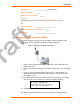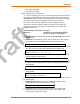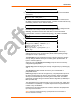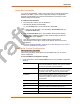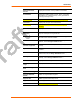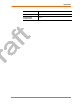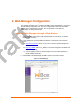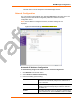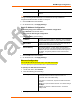User's Guide
Quick Start
WiBox™ User Guide 25
Using Device Installer
You can use DeviceInstaller, a utility on the product CD, to manually assign the IP
address to the WiBox, view its current configuration settings, and upgrade its
firmware. DeviceInstaller only works with a wired Ethernet connection or if the
wireless settings are already set.
To install the DeviceInstaller:
1. Insert the product CD into your CD-ROM drive.
If the CD does not launch automatically:
a) Click the Start button on the Task Bar and select Run.
b) Enter your CD drive letter, colon, backslash, deviceinstaller.exe (e.g.,
E:\deviceinstaller.exe).
2. Click the DeviceInstaller button. The installation wizard window displays.
3. Respond to the installation wizard prompts. (When prompted to select an
installation type, select Typical.)
4. Once DeviceInstaller has been installed, follow the instructions in
DeviceInstaller’s online Help to assign the IP address and view the current
configuration.
5. To further configure the WiBox, continue onto 4: Web-Manager or or 5:Telnet or
Serial Port (Setup Mode) Configuration.
Viewing the Current Configuration
ARE THESE STILL THE SAME?
After locating the WiBox as described in DeviceInstaller Help, you can view its
current configuration.
To view the WiBox’s configuration settings:
1. In the right window, click the Device Details tab. The current WiBox configuration
displays:
Name A name to identify the WiBox. Double-click the field, type the
value, and press Enter to complete. This name is not visible
on other PCs or laptops using DeviceInstaller.
Group A group to categorize the WiBox. Double-click the field, type
the value, and press Enter to complete. This group name is
not visible on other PCs or laptops using DeviceInstaller.
Comments Comments about the WiBox. Double-click the field, type the
value, and press Enter to complete. This description or
comment is not visible on other PCs or laptops using
DeviceInstaller.
Device Family Displays the WiBox’s device family type as Wireless.
Type Displays the device type as WiBox.
ID
Displays the WiBox’s ID embedded within the box.
Hardware Address
Displays the WiBox’s hardware (or MAC) address.
Firmware Version
Displays the firmware currently installed on the WiBox.