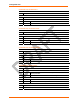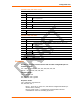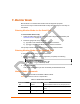User's Manual
Table Of Contents
- Labeling of the End Product
- Integration Note
- Using This Guide
- Introduction
- Configuration Using DeviceInstaller
- Server Configuration
- WLAN Configuration
- Host List Configuration
- OEM Pin Configuration
- Channel 1 and Channel 2 Configuration
- Email Configuration
- Accessing WiPort using Web-Manager
- Host List Configuration
- Channel 1 and Channel 2 Configuration
- Email Configuration
- WLAN Configuration
- OEM Pin Configuration
- Updating Settings
- Configuration via Serial Mode or Telnet Port
- Configurable Pins
- Monitor Mode
- Updating Firmware
- Troubleshooting
Updating Firmware
70
WiPort™ User Guide
Using TFTP: Command Line Interface
To download new firmware from a computer, enter the following from a TFTP
command line interface:
tftp –i <ip address> put <local filename> <destination
file name>
The following examples demonstrate the TFTP command sequence to download the
.rom file, the .fwx file, and the .cob file:
tftp –i 192.168.1.111 put wpt540.rom W1
tftp –i 192.168.1.111 put H2_FW_200.fwx FWX1
tftp –i 192.168.1.111 put wpt_wm110.cob WEB1
Recovering the Firmware Using the Serial Port
If for some reason the firmware is damaged, you can recover the firmware file by
using the serial port to download the *.ROM file.
1. Start DeviceInstaller.
2. From the Tools menu, select Advanced/Recover Firmware. The Recover
Firmware window displays.
3. Enter the com port on your PC and the location of the firmware file. The Device
Model should indicate WiPort.
4. Click OK to download the file.
Note: See also Recovering Firmware in the DeviceInstaller User Guide.