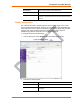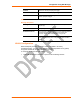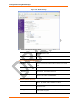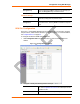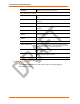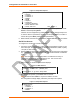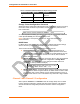User's Manual
Table Of Contents
- Labeling of the End Product
- Integration Note
- Using This Guide
- Introduction
- Configuration Using DeviceInstaller
- Server Configuration
- WLAN Configuration
- Host List Configuration
- OEM Pin Configuration
- Channel 1 and Channel 2 Configuration
- Email Configuration
- Accessing WiPort using Web-Manager
- Host List Configuration
- Channel 1 and Channel 2 Configuration
- Email Configuration
- WLAN Configuration
- OEM Pin Configuration
- Updating Settings
- Configuration via Serial Mode or Telnet Port
- Configurable Pins
- Monitor Mode
- Updating Firmware
- Troubleshooting
Configuration via Serial Mode or Telnet Port
38 WiPort™ User Guide
Figure 5-2. Setup Menu Options
Change Setup:
0 Server
1 Channel 1
2 Channel 2
3 Email
4 WLAN
5 Expert
6 Security
7 Factory defaults
8 Exit without save
9 Save and exit Your choice ?
5. Select an option on the menu by entering the number of the option in the Your
choice ? field and pressing Enter.
View the current configuration by pressing Enter from the Change Setup menu.
To enter a value for a parameter, type the value and press Enter. To confirm a
current value, press Enter (without inputted parameters).
6. When finished, save the new configurations (9 Save and exit). The unit reboots.
Serial Port Access
To configure the unit through a serial connection:
1. Connect a console terminal or PC running a terminal emulation program to your
unit's serial port. The default serial port settings are 9600 baud, 8 bits, no parity,
1 stop bit, no flow control.
2. Reset the WiPort unit by cycling the unit's power (turning the power off and back
on). Immediately upon resetting the device, enter three lowercase x characters
(xxx).
Note: The easiest way to enter Setup Mode is to hold down the x key at
the terminal (or emulation) while resetting the unit. This must be done
within three seconds of resetting the WiPort.
3. Upon connection, the following information displays:
Figure 5-3. MAC Address
MAC address 00204AFFFF30
Software version 05.3 (040129) WPT
Press Enter to go into Setup Mode
4. To enter the Setup Mode, press Enter within 5 seconds.
Note: Connection fails if Enter is not pressed within 5 seconds.
The configuration settings display, followed by the setup menu options:
Figure 5-4. Setup Menu Options
Change Setup:
0 Server
1 Channel 1
2 Channel 2
3 Email