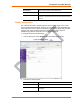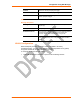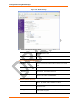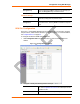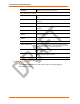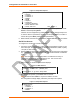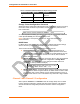User's Manual
Table Of Contents
- Labeling of the End Product
- Integration Note
- Using This Guide
- Introduction
- Configuration Using DeviceInstaller
- Server Configuration
- WLAN Configuration
- Host List Configuration
- OEM Pin Configuration
- Channel 1 and Channel 2 Configuration
- Email Configuration
- Accessing WiPort using Web-Manager
- Host List Configuration
- Channel 1 and Channel 2 Configuration
- Email Configuration
- WLAN Configuration
- OEM Pin Configuration
- Updating Settings
- Configuration via Serial Mode or Telnet Port
- Configurable Pins
- Monitor Mode
- Updating Firmware
- Troubleshooting
Configuration using Web-Manager
34 WiPort™ User Guide
Figure 4-10. WLAN Settings
2. Enter or modify the following fields:
Network Interface
Use the pull down menu to select a WLAN interface or an
Ethernet interface.
Network Name
Enter the name of the network where the WiPort is located.
Wireless Network Configuration
Ad Hoc Network
Creation
Select the checkbox when using a client (such as a wireless
card) to communicate with the WiPort instead of an Access
Point.
Ad Hoc Network Name
Enter the network name for the Ad Hoc network.
Ad Hoc Network
Channel
Select from the pull down menu the radio channel for the Ad
Hoc network. The default value is 11.
Ad Hoc Country From the pull down menu, select a country for the Ad Hoc
network. The default is United States.
Wireless Network Security
Security As an additional security measure, enable WEP on the
WiPort. By default, WEP is disabled on WiPort.
Authentication
Select an authentication scheme (None or Shared) from the
drop down menu.
Encryption
Select the encryption type from the pull down menu. 128 bits
is the default encryption.