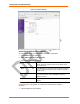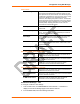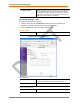User's Manual
Table Of Contents
- Labeling of the End Product
- Integration Note
- Using This Guide
- Introduction
- Configuration Using DeviceInstaller
- Server Configuration
- WLAN Configuration
- Host List Configuration
- OEM Pin Configuration
- Channel 1 and Channel 2 Configuration
- Email Configuration
- Accessing WiPort using Web-Manager
- Host List Configuration
- Channel 1 and Channel 2 Configuration
- Email Configuration
- WLAN Configuration
- OEM Pin Configuration
- Updating Settings
- Configuration via Serial Mode or Telnet Port
- Configurable Pins
- Monitor Mode
- Updating Firmware
- Troubleshooting
Configuration using Web-Manager
28 WiPort™ User Guide
Connect Protocol
Protocol Select TCP from the pull down menu.
Figure 4-6. TCP Connection Settings
Connect Mode: Passive Connection
Accept Incoming Select Yes to accept incoming connections.
Password Required Determines whether a password is required for an incoming
passive connection. Field is not available when a password is
set for Telnet mode.
Password
If Password Required was set to Yes, enter the password for
passive connections.
Connect Mode: Active Connection
Active Connect
Select None to disable Active Connect. Otherwise, indicate
the connection type from the available list. Never Accept
Incoming rejects all external connection attempts. Accept
with modem_control_in Active accepts external connection
requests only when the modem_control_in input is asserted.
Cannot be used with Modem Mode. Always Accept accepts
any incoming connection when a connection is not already
established.
Start Character
If Active Connect is set to With Start Character, enter the
start character in this field.
Modem Mode Indicates the on-screen response type when in Modem Mode
(if enabled).