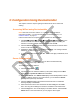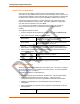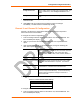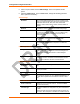User's Manual
Table Of Contents
- Labeling of the End Product
- Integration Note
- Using This Guide
- Introduction
- Configuration Using DeviceInstaller
- Server Configuration
- WLAN Configuration
- Host List Configuration
- OEM Pin Configuration
- Channel 1 and Channel 2 Configuration
- Email Configuration
- Accessing WiPort using Web-Manager
- Host List Configuration
- Channel 1 and Channel 2 Configuration
- Email Configuration
- WLAN Configuration
- OEM Pin Configuration
- Updating Settings
- Configuration via Serial Mode or Telnet Port
- Configurable Pins
- Monitor Mode
- Updating Firmware
- Troubleshooting
Configuration Using DeviceInstaller
WiPort™ User Guide 15
Config Pin Direction Select whether the pin receives input or transmits output. This
field is modifiable only when Config Pin Function is set to
GPIO.
Config Pin Active Level
Select the signal active level (Low or High). The default is
Low.
5. Click OK to store the configurable pin settings and close the ConfigurablePin
Collection Editor.
6. Click Apply from the Configure Device window to apply the changes
immediately. The WiPort device automatically reboots.
Channel 1 and Channel 2 Configuration
Channel 1 and Channel 2 configurations define how the serial port responds to
network and serial communications.
To configure the channel configurations:
1. From the Configure Device window for the WiPort unit, click the Ports tab. The
list of available ports display.
2. Click on a port number and click Edit Settings. The Port Properties window
opens.
3. Click the Port Settings tab. In the available fields, change the following pull
down menu options as necessary:
Baud Rate The unit and attached serial device, such as a modem, must
agree on a speed or baud rate to use for the serial connection.
Valid baud rates are 300, 600, 1200, 2400, 4800, 9600
(default), 19200, 38400, 57600, 115200, 230400, 460800, or
921600.
Data bits
Indicates the number of bits in a transmitted data package.
Parity Refers to the checking whether data has been lost or written
over when transmitted between computers. The default is
None.
Stop bits The stop bit follows the data and parity bits in serial
communication. It indicates the end of transmission.
Flow control Flow control manages data flow between devices in a network
to ensure it is processed efficiently. Too much data arriving
before a device is prepared to manage it causes lost or
retransmitted data.
The following table demonstrates some common Interface Mode (I/F) settings:
Table 3-1. Common Interface Mode Settings
Common I/F Mode Setting
RS-232C, 8-bit, No Parity, 1 stop bit
RS-232C, 7-bit, Even Parity, 1 stop bit
To configure advanced channel configurations:
4. From the Configure Device window for the WiPort unit, click the Ports tab. The
list of available ports display.