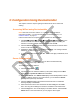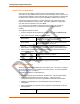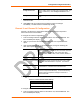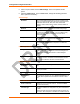User's Manual
Table Of Contents
- Labeling of the End Product
- Integration Note
- Using This Guide
- Introduction
- Configuration Using DeviceInstaller
- Server Configuration
- WLAN Configuration
- Host List Configuration
- OEM Pin Configuration
- Channel 1 and Channel 2 Configuration
- Email Configuration
- Accessing WiPort using Web-Manager
- Host List Configuration
- Channel 1 and Channel 2 Configuration
- Email Configuration
- WLAN Configuration
- OEM Pin Configuration
- Updating Settings
- Configuration via Serial Mode or Telnet Port
- Configurable Pins
- Monitor Mode
- Updating Firmware
- Troubleshooting
Configuration Using DeviceInstaller
WiPort™ User Guide 13
Note: If you do not receive “Reply” messages, make sure the unit is
properly attached to the network and that the IP address assigned is
valid for the particular network segment you are working with. If you are
not sure, check with your systems administrator.
8. Click the Close button to close the dialog box and return to the main window.
WLAN Configuration
Without adequate protection, a wireless LAN is susceptible to access by
unauthorized users. As such, WiPort includes the Wired Equivalent Privacy (WEP)
encryption standard as an additional means of security.
To configure the WiPort’s WLAN settings:
Note: These settings are dependent on a given network’s individual settings.
1. From the Configure Device window for the WiPort unit, click the Advanced tab.
2. In the WLAN Configurable Items section, enter the following fields:
Current Network
Interface
Use the pull down menu to select a WLAN interface or an
Ethernet interface.
Network Name to Search Enter the name of the network in which the WiPort unit
resides.
Ad Hoc Network
Creation
Select Enable when using a client (such as a wireless card) to
associate to a network.
Ad Hoc Network Name
Enter the network name for the Ad Hoc network.
Ad Hoc Country From the pull down menu, select a country for the Ad Hoc
network. The default is United States.
Ad Hoc Network
Channel
Select the radio channel from the pull down menu for the Ad
Hoc network. The default value is 11.
Security As an additional security measure, enable WEP on the
WiPort. By default, WEP is disabled on WiPort.
Authentication Select an authentication scheme from the pull down menu
(None or Shared). Selecting Shared requires manually
entering the authentication key.
Encryption Select the encryption type from the pull down menu. 128 bits
is the default encryption.
Encryption Key Alternatively, manually enter the Encryption Key in
hexadecimal value. 10 hexadecimal characters are required
for 64 bit encryption. 26 hexadecimal characters are required
for 128 bit encryption.
Data Rate
WiPort permits the control of the transmission rate (in Mbps).
3. Click Apply to apply the changes immediately to the WiPort and automatically
reboot. Click OK to save the changes to apply at the next reboot.