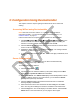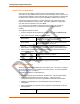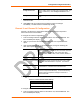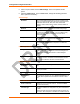User's Manual
Table Of Contents
- Labeling of the End Product
- Integration Note
- Using This Guide
- Introduction
- Configuration Using DeviceInstaller
- Server Configuration
- WLAN Configuration
- Host List Configuration
- OEM Pin Configuration
- Channel 1 and Channel 2 Configuration
- Email Configuration
- Accessing WiPort using Web-Manager
- Host List Configuration
- Channel 1 and Channel 2 Configuration
- Email Configuration
- WLAN Configuration
- OEM Pin Configuration
- Updating Settings
- Configuration via Serial Mode or Telnet Port
- Configurable Pins
- Monitor Mode
- Updating Firmware
- Troubleshooting
WiPort™ User Guide 12
3
3
:
:
C
C
o
o
n
n
f
f
i
i
g
g
u
u
r
r
a
a
t
t
i
i
o
o
n
n
U
U
s
s
i
i
n
n
g
g
D
D
e
e
v
v
i
i
c
c
e
e
I
I
n
n
s
s
t
t
a
a
l
l
l
l
e
e
r
r
This chapter covers the steps for getting the WiPort device server online and
working.
Accessing WiPort using DeviceInstaller
Note: Make note of the MAC address. It is needed to locate the WiPort
using DeviceInstaller. For more information on the hardware address, see
Hardware Address on page 10.
Follow the instructions on the product CD to install and run DeviceInstaller.
1. Click StartÆPrograms Æ LantronixÆDeviceInstallerÆDeviceInstaller. If the
PC has more than one network adapter, a message displays requesting the
selection of a network adapter. Select an adapter and click OK.
2. Click the Search icon and select the WiPort unit from the list of Lantronix device
servers on the local network.
3. Highlight the WiPort device in the list and click Settings. The Configure Device
window for the WiPort unit displays.
4. To store configuration changes, click OK. To store and apply modifications, click
Apply.
Server Configuration
Note: The IP address is assigned via DHCP (on DHCP-enabled networks).
Assign a static IP address only if necessary.
To manually assign an IP Address:
1. Click the Assign IP icon
.
2. If prompted, enter the hardware address (on the product label) and click Next.
3. Select Assign a specific IP address and click Next.
4. Enter the IP address. The Subnet mask displays automatically based on the IP
address; if desired, change it. On a local network, you can leave the Default
gateway blank (all zeros). Click Next.
5. Click the Assign pushbutton and wait several seconds until a confirmation
message displays. Click Finish.
6. Select the device from the main window list and select Ping from the Tools
menu. The Ping Device dialog box shows the IP address of the selected unit.
7. Click the Ping button. The results display in the Status window. Click the Clear
Status button to clear the window so you can ping the device again.