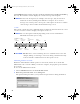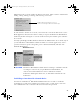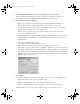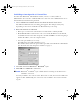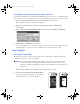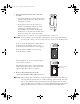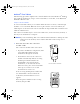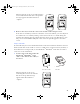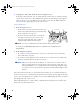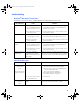User's Manual
Table Of Contents
- Table of Contents
- OneTouch® DataLink® Connection Overview
- OneTouch® DataLink® Sync Configuration
- Modem-to-Modem Configuration
- Serial Server/Client-to-Ethernet Configuration
- Serial Server/Client-to-Ethernet Configuration Using Modems
- Terminal Server-to-Ethernet Configuration Using Multiple Receiving Modems
- Connecting to the Workstation
- Wireless Communication
- Establishing Connectivity Using OneTouch® MeterLink™ Software
- Transferring Data
- Troubleshooting
- Specifications
- Glossary
- Index
30
Establishing a Connection with the Workstation Serial Port
You must be in OneTouch
®
MeterLink™ Administrator Access mode to establish a serial
port connection. Select Administrator Access from the File menu and enter the password.
1 Select Add Serial Port Connection from the Connections menu.
The Serial Port Connection dialog box appears.
2 Enter up to 20 characters in the Connection name field to identify the
connection.
3 Select the workstation COM port where the connection will be established.
4 Click OK to establish the connection.
An entry is added to the connection list. After a few seconds, the status appears as Idle.
Additionally, the connection event is added to the event list and the log file.
Transferring Data
SureStepPro
®
Bedside Unit
Follow this procedure to transfer data between the SureStepPro
®
bedside unit and the
workstation using the connection module.
■ NOTE: You must perform a bedside unit’s initial configuration at the workstation’s
connection module or through an Ethernet connection. You cannot use the
modem-to-modem configuration until the initial bedside unit configuration is
performed.
1 Turn on the bedside unit and press Cont at the Status screen.
2 Select Transfer Data from the Main Menu.
A message appears informing you to dock the
bedside unit in the connection module.
ethernet.book Page 30 Tuesday, December 11, 2007 11:25 AM