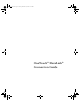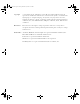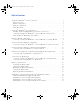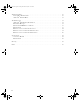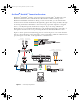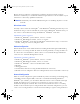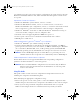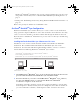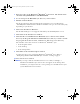User's Manual
Table Of Contents
- Table of Contents
- OneTouch® DataLink® Connection Overview
- OneTouch® DataLink® Sync Configuration
- Modem-to-Modem Configuration
- Serial Server/Client-to-Ethernet Configuration
- Serial Server/Client-to-Ethernet Configuration Using Modems
- Terminal Server-to-Ethernet Configuration Using Multiple Receiving Modems
- Connecting to the Workstation
- Wireless Communication
- Establishing Connectivity Using OneTouch® MeterLink™ Software
- Transferring Data
- Troubleshooting
- Specifications
- Glossary
- Index
5
3 Enter the name of the OneTouch
®
DataLink
®
workstation. The default name
should be LFS_DATALINK or LFS-DATALINK.
4 Locate and open the DataLink Sync directory on the C drive.
5 Double-click install.htm.
The browser launches and a window appears prompting you to install and run
“InstallAnywhere Web Installer.” Click Yes or Grant to accept—the button may vary
depending on your browser.
6 Click Start Installer for Windows.
The Download Progress screen appears followed by the InstallAnywhere screen.
7 Click Next in the Introduction window.
8 Click Install to install OneTouch
®
DataLink
®
Sync software in the default
directory (C:/Program Files/LifeScan/DataLink Sync). Or, if you wish to install
the program in another location, click Choose and select a new directory.
The installer creates three shortcuts to OneTouch
®
DataLink
®
Sync:
• in the Programs folder
• on the desktop
• in the Startup folder
9 Click Done in the Install Complete window.
You may now proceed to configuring OneTouch
®
DataLink
®
Sync. Refer to
“Configuring OneTouch® DataLink® Sync Software” starting on page 6.
10 Close the browser window.
■ NOTE: If you suspect that the installation was not successful, for example, a
OneTouch
®
DataLink
®
Sync shortcut does not appear on the desktop after
installation, you may not have the correct privileges for the PC. Contact your
system administrator for assistance.
ethernet.book Page 5 Tuesday, December 11, 2007 11:25 AM