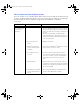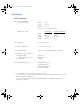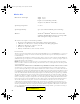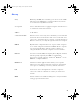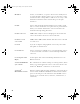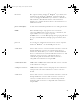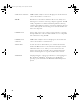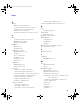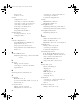User's Manual
Table Of Contents
- Copyright © 2007 LifeScan, Inc. All rights reserved. No part of this publication may be reproduced, transmitted, transcribed, st...
- Disclaimer LifeScan reserves the right to change its products and services at any time to incorporate the latest technological developments. This guide is subject to change without notice.
- Trademarks OneTouch, DataLink, and SureStepPro are registered trademarks of LifeScan, Inc.
- MeterLink and Flexx are trademarks of LifeScan, Inc.
- Lantronix is a registered trademark of Lantronix.
- Windows is a registered trademark of Microsoft Corporation.
- InstallAnywhere is a registered trademark of Zero G Software, Inc.
- OneTouch® DataLink® Connection Overview 1
- OneTouch® DataLink® Sync Configuration 4
- Modem-to-Modem Configuration 9
- Serial Server/Client-to-Ethernet Configuration 10
- Serial Server/Client-to-Ethernet Configuration Using Modems 11
- Terminal Server-to-Ethernet Configuration Using Multiple Receiving Modems 13
- Connecting to the Workstation 14
- Wireless Communication 16
- Establishing Connectivity Using OneTouch® MeterLink™ Software 21
- Transferring Data 28
- Troubleshooting 33
- Specifications 39
- Glossary 41
- Index 45
- Table of Contents
- Direct Connection
- Modem Configuration
- Network Configuration
- Using This Guide
- Installing OneTouch® DataLink® Sync Software on a PC Server
- 1 Install OneTouch® DataLink® Sync on the workstation. Follow the instructions provided with the OneTouch® DataLink® Sync Installation CD.
- 2 From the PC where you wish to install OneTouch® DataLink® Sync software, use the Search/Find feature to search for the OneTouch® DataLink® workstation computer on the network.
- 3 Enter the name of the OneTouch® DataLink® workstation. The default name should be LFS_DATALINK or LFS-DATALINK.
- 4 Locate and open the DataLink Sync directory on the C drive.
- 5 Double-click install.htm.
- 6 Click Start Installer for Windows.
- 7 Click Next in the Introduction window.
- 8 Click Install to install OneTouch® DataLink® Sync software in the default directory (C:/Program Files/LifeScan/DataLink Sync). Or, if you wish to install the program in another location, click Choose and select a new directory.
- 9 Click Done in the Install Complete window.
- 10 Close the browser window.
- Connecting a OneTouch® DataLink® Connection Module to the PC Server
- Using OneTouch® DataLink® Sync Software
- Connecting a OneTouch® DataLink® Connection Module to a Sending Modem
- 1 Connect the 3-pin plug of the connection module power cord to the receptacle on the AC adapter. Then, plug the AC adapter into an AC power outlet.
- 2 Set the switches on the back of the modem as follows:
- 1
- 2
- 3
- 4
- 5
- 6
- 7
- 8
- up
- up
- down
- up
- down
- up
- down
- down
- 3 Connect the power cord from the modem to an AC power outlet.
- 4 Connect a phone cable from the modem to an analog phone jack.
- 5 Connect a phone cable from the connection module to the modem connector. Then, connect the modem connector to the modem. If th...
- 6 Turn on the modem.
- Serial Server/Client-to-Ethernet Configuration
- Connecting a OneTouch® DataLink® Connection Module to a Serial Server/Client
- 1 Connect the 3-pin plug of the connection module power cord to the receptacle on the AC adapter. Then, plug the AC adapter into an AC power outlet.
- 2 Connect a phone cable between the connection module and the serial server connector. Then, connect the serial server connector...
- 3 Connect the power cord from the serial server/client to an AC power outlet.
- 4 Connect the network patch cable from the serial server/client to the network jack or hub.
- Serial Server/Client-to-Ethernet Configuration Using Modems
- Connecting a Receiving Modem to a Serial Server/Client
- 1 Set the switches on the back of the modem as follows:
- 1
- 2
- 3
- 4
- 5
- 6
- 7
- 8
- down
- up
- up
- down
- up
- up
- down
- up
- 2 Connect the power cord from the modem to an AC power outlet.
- 3 Connect a phone cable from the modem to an analog phone jack. The jack must be for a dedicated analog phone line.
- 4 Connect the power cord from the serial server/client to an AC power outlet.
- 5 Connect the network patch cable from the serial server/client to the network jack or hub.
- 6 Connect the modem-to-serial server cable between the serial server/client and modem.
- 7 Turn on the modem.
- Terminal Server-to-Ethernet Configuration Using Multiple Receiving Modems
- Connecting a Receiving Modem to a Terminal Server
- 1 Set the switches on the back of the modem as follows:
- 1
- 2
- 3
- 4
- 5
- 6
- 7
- 8
- down
- up
- up
- down
- up
- up
- down
- up
- 2 Connect the power cord from the modem to an AC power outlet.
- 3 Connect a phone cable from the modem to an analog phone jack. The jack must be for a dedicated analog phone line.
- 4 Connect the network patch cable from the terminal server to the terminal server connector. Then, connect the terminal server connector to the modem.
- 5 Connect the power cord from the terminal server to an AC power outlet.
- 6 Connect the network patch cable from the terminal server to the network jack or hub.
- 7 Turn on the modem and terminal server.
- Connecting to the Workstation
- Connecting a OneTouch® DataLink® Connection Module to the Workstation
- 1 Connect the 3-pin plug of the connection module power cord to the receptacle on the AC adapter. Then, plug the AC adapter into an AC power outlet. If you’re connecting a OneTouch® Flexx™ meter to the workstation using a serial cable, skip this step.
- 2 Connect a phone cable from the connection module to the serial port connector. Then, connect the serial port connector to the ...
- 3 If applicable, connect the network patch cable from the workstation to the network jack.
- 4 Turn on the workstation.
- Connecting a Receiving Modem to the Workstation
- 1 Set the switches on the back of the modem as follows:
- 1
- 2
- 3
- 4
- 5
- 6
- 7
- 8
- down
- up
- up
- down
- up
- up
- down
- up
- 2 Connect the power cord from the modem to an AC power outlet.
- 3 Connect a phone cable from the modem to an analog phone jack. The phone jack must be for a dedicated analog phone line.
- 4 Connect the serial modem cable from the modem to the serial port on the workstation.
- 5 If applicable, connect the network patch cable from the workstation to the network jack.
- 6 Turn on the modem and workstation.
- Wireless Communication
- Setting Up the Wireless Unit
- 1 Connect a phone cable to the serial port connector. Then, connect the serial port connector to the workstation’s serial port.
- 2 Open a HyperTerminal session in Windows.
- 3 Click Restore Defaults on the Port Settings screen. The COM properties for the port should be:
- 4 Connect the charger to the wireless unit. Then, plug the charger into an AC power outlet.
- 5 While holding down the X key on the keyboard (ensure Caps Lock is off), connect the other end of the phone cable (from step 1) to the Setup jack on the side of the wireless unit.
- 6 Press Enter when prompted.
- Configuring Network Parameters and Channel Settings
- For a Static IP
- For DHCP
- Charging the Wireless Unit
- Reforming the Wireless Unit Battery
- 1 Charge the battery by plugging the charging adapter into the charger receptacle on the front of the wireless unit (as shown).
- 2 When the CHARGING LED illuminates steady green, unplug the charging adapter from the wireless unit and wait approximately 30 seconds.
- 3 Repeat steps 1 and 2 six consecutive times.
- Cleaning the Wireless Unit
- OneTouch® MeterLink™ Application Window
- Establishing a Connection with a Serial Server, Terminal Server, or Serial Client
- Establishing a Connection with a PC Server/Client
- Establishing a Connection with the Workstation Serial Port
- SureStepPro® Bedside Unit
- OneTouch® Flexx™ Meter
- OneTouch® MeterLink™ Event Errors
- Meter Error Messages
- Wireless Unit LED Error Conditions
- Wireless Unit
- Ethernet Connection from the PC Server
- Ethernet Connection from the Meter Location
- Ethernet Connection from the Workstation
- Connection Module
- Wireless Unit
43
PC server The computer running OneTouch
®
DataLink
®
Sync software and
networked to the OneTouch
®
DataLink
®
workstation. The PC
server uses OneTouch
®
DataLink
®
Sync software to communicate
with OneTouch
®
MeterLink™ software on the workstation,
allowing you to transfer data from a meter to the workstation over
an Ethernet network.
phone cable (RJ11) A cable used for transmitting information across analog phone lines.
PING Packet InterNet Groper. A program used to test network
connectivity. PING sends a request message to a destination, and
reports whether it receives a reply as expected.
To PING a device, access the DOS prompt, then type ping, followed
by a space, and the IP address (example: ping 154.1.80.82). Press
Enter.
protocol A set of rules for communication between two or more computers.
OneTouch
®
DataLink
®
uses the TCP/IP protocol suite.
serial client A device that connects a connection module or modem to a network
through an Ethernet connection. A serial client may also be a
wireless unit, which allows you to connect a OneTouch
®
Flexx™
meter to a workstation via a network enabled for wireless access. The
serial client connection is active only when the meter is
communicating with the workstation. The serial client is
configurable and communicates using TCP/IP.
serial modem cable A DB25 male to DB9 female molded cable that connects a modem
to the workstation’s serial port.
serial port connector A DB9 female to RJ11 connector that plugs into the workstation’s
serial port and connects the workstation to a meter connection
module.
serial server A device that connects a connection module or modem to a network
through an Ethernet connection. The serial server connection is
constant, even when the meter is not communicating with the
workstation. The serial server is configurable and communicates
using TCP/IP.
ethernet.book Page 43 Friday, October 26, 2007 1:08 PM