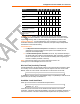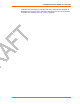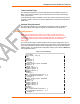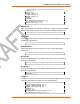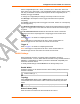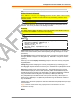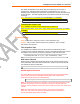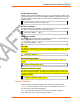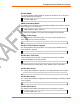User's Manual
Configuration via Serial Mode or Telnet Port
WiPort™ User Guide 55
Set the configurable pins to A = Active, I = Inactive, or X = Don’t Care. Active can
mean Active Low or Active High. If the configurable pins are all set to X (Don’t Care),
then they are disabled. If both the serial sequence and the configurable pins are
disabled, the trigger is disabled.
To change the configurable pins’ settings, send setup records to Port 77FE.
The Message is the subject line of the trigger event Email to the specified
recipient(s).
The Priority is the priority level for the trigger even Email. Enter L for normal priority
or H for high priority.
The Minimum notification interval is the minimum time allowed between individual
triggers. If a trigger event occurs within the minimum interval since the last trigger, it
is ignored.
The Re-notification interval indicates the time interval in which a new Email
message is sent to the recipient(s) when a single trigger event remains active.
Trigger 2
Refer to Trigger 1 for details on completing these fields.
Note: Each trigger is independent of the others. Each condition within an
individual trigger must be met before the unit will send the Email.
Trigger 3
Refer to Trigger 1 for details on completing these fields.
Note: Each trigger is independent of the others. Each condition within an
individual trigger must be met before the unit will send the Email.
WLAN Settings
Without adequate protection, a wireless LAN is susceptible to access by
unauthorized users. As such, WiPort features the WPA security standard, based on
IEEE802.11i and IEEE802.1X. WEP is provided for backwards compatibility and
interaction with older devices.
To modify WLAN settings, select 4 WLAN from the Change Setup menu.
Enable WLAN
Enable the Ethernet or the Wireless interface. When enabling WLAN, the Ethernet
interface is disabled.
Enable WLAN (Y) ? _
Topology
Select Infrastructure (ESS) mode or Adhoc (IBSS) mode. Infrastructure mode
communicates with Access Points. Adhoc mode communicates only with other
clients.
Topology 0=Infrastructure, 1=Adhoc (0) ? _
Network Name (SSID)
Enter the name of the network to which the WiPort will connect.