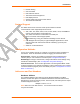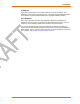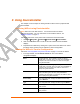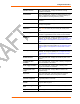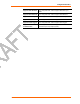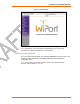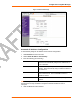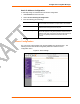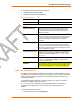User's Manual
WiPort™ User Guide 16
4
4
:
:
C
C
o
o
n
n
f
f
i
i
g
g
u
u
r
r
a
a
t
t
i
i
o
o
n
n
U
U
s
s
i
i
n
n
g
g
W
W
e
e
b
b
-
-
M
M
a
a
n
n
a
a
g
g
e
e
r
r
This chapter describes how to configure the WiPort using Web-Manager, Lantronix’s
browser-based configuration tool. The unit’s configuration is stored in nonvolatile
memory and is retained without power. The unit performs a reset after the
configuration is changed and stored.
Accessing WiPort Web-Manager using DeviceInstaller
Note: Make note of the MAC address. It is needed to locate the WiPort
using DeviceInstaller. For more information on the hardware address, see
Hardware Address on page 11.
Follow the instructions on the product CD to install and run DeviceInstaller.
1. Click StartPrograms LantronixDeviceInstallerDeviceInstaller. If the
PC has more than one network adapter, a message displays requesting the
selection of a network adapter. Select an adapter and click OK.
2. Click the Search icon. The list of Lantronix device servers displays in the left
pane.
3. Click on the Wireless folder. The list of Lantronix wireless devices available
displays.
4. Expand the list of WiPorts by clicking the + symbol next to the WiPort icon.
5. Select the WiPort unit by clicking on its IP address.
6. In the right window, click the Web Configuration tab.
7. To view the WiPort’s Web-Manager in the current DeviceInstaller window, click
Go. To open the Web-Manager in a web browser, click Use External Browser.
The Web-Manager displays.