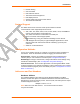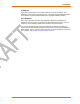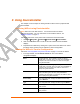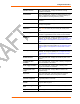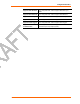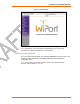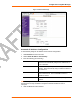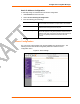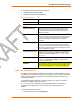User's Manual
WiPort™ User Guide 13
3
3
:
:
U
U
s
s
i
i
n
n
g
g
D
D
e
e
v
v
i
i
c
c
e
e
I
I
n
n
s
s
t
t
a
a
l
l
l
l
e
e
r
r
This chapter covers the steps for viewing the WiPort device server’s properties and
device details.
Accessing WiPort using DeviceInstaller
Note: Make note of the MAC address. It is needed to locate the WiPort
using DeviceInstaller. For more information on the hardware address, see
Hardware Address on page 11.
Follow the instructions on the product CD to install and run DeviceInstaller.
1. Click StartPrograms LantronixDeviceInstallerDeviceInstaller.
2. Click on the Wireless folder. The list of Lantronix wireless devices available
displays.
3. Expand the list of WiPorts by clicking the + symbol next to the WiPort icon. Select
the WiPort unit by clicking on its IP address to view its configuration.
Viewing the WiPort’s Current Configuration
Follow the Accessing WiPort using DeviceInstaller on page 13 to locate the WiPort.
1. In the right window, click the Device Details tab. The current WiPort
configuration displays:
Name
Configurable field. Enter a name to identify the WiPort.
Double-click on the field, type in the value, and press Enter to
complete. This name is not visible on other PCs or laptops
using DeviceInstaller.
Group
Configurable field. Enter a group to categorize the WiPort.
Double-click on the field, type in the value, and press Enter to
complete. This group name is not visible on other PCs or
laptops using DeviceInstaller.
Comments
Configurable field. Enter comments for the WiPort. Double-
click on the field, type in the value, and press Enter to
complete. This description or comment is not visible on other
PCs or laptops using DeviceInstaller.
Device Family Non-configurable field. Displays the WiPort’s device family
type as Wireless.
Type Non-configurable field. Displays the device type as WiPort.
ID Non-configurable field. Displays the WiPort’s ID embedded
within the box.
Hardware Address Non-configurable field. Displays the WiPort’s hardware (or
MAC) address.