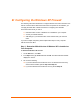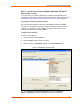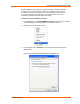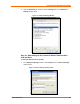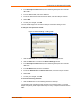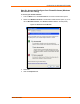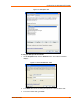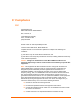UBox USB Device Server User Guide UBX4100
Table Of Contents
- Contents
- Using This Guide
- Introduction
- Installing the UBox
- Using USB Devices on the Network
- Changing the UBox's Settings
- Overview
- Viewing UBox Settings
- Editing Server Settings: Access Tab
- Editing Server Settings: Network Tab
- Editing Server Settings: USB Device Configuration Tab
- Applying, Canceling, or Removing Server Settings
- Restoring Default Settings
- Updating the UBox's Firmware
- Overriding Server Network Settings
- Refreshing Data
- Changing Local Software Settings
- Troubleshooting
- Status Light Behavior
- Configuring the Windows XP Firewall
- Compliance
- Lantronix Software License Agreement
- Lantronix Warranty
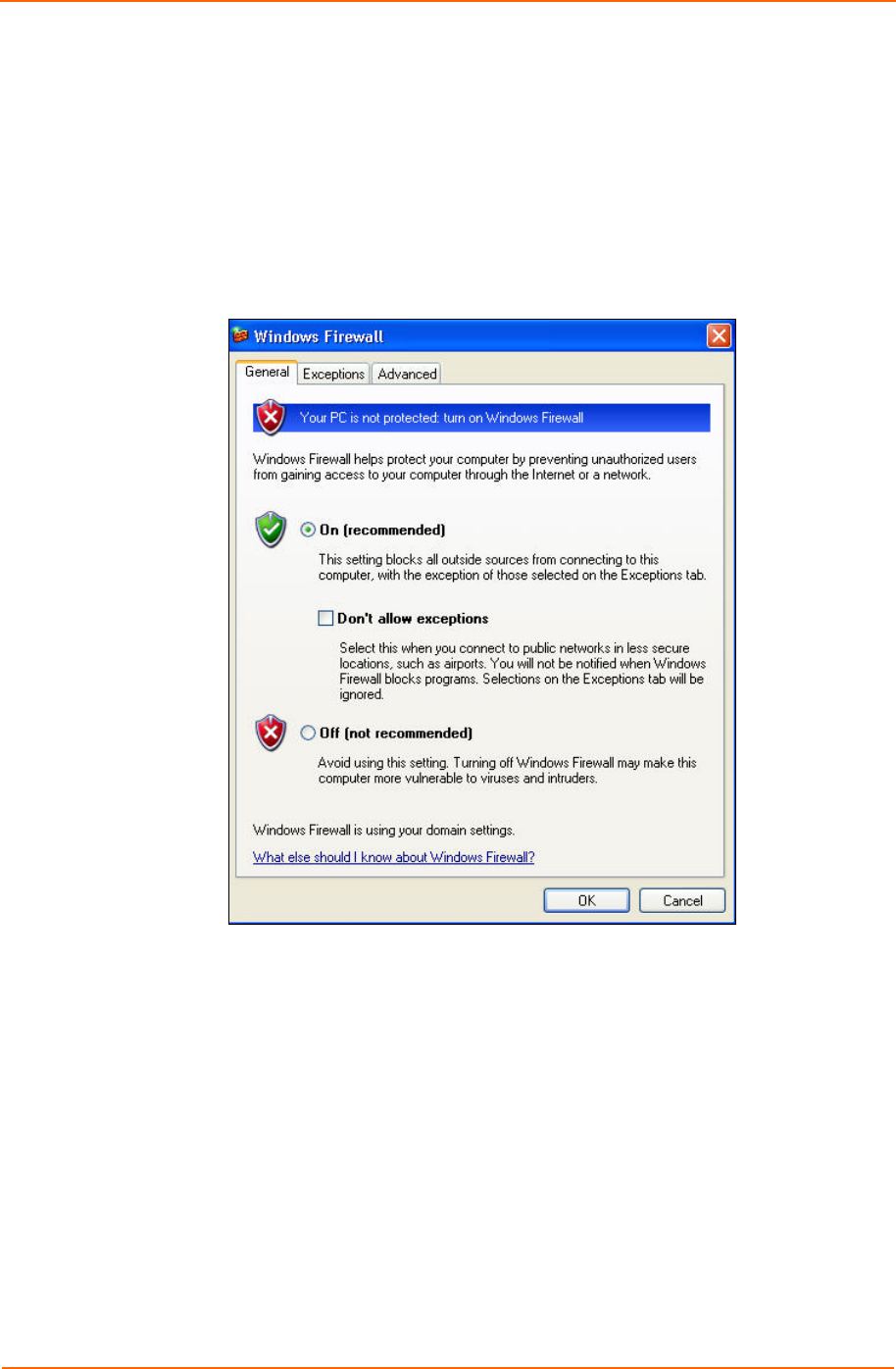
Configuring the Windows XP Firewall
Step 3b - Access and Configure Your Firewall Software (Windows
XP Service Pack 2 Only)
To access your firewall software:
1. From the Start menu, click Control Panel. The Control Panel window opens.
2. Double-click Windows Firewall. The Windows Firewall window opens. (If you do
not see Windows Firewall, click Switch to Classic View on the side panel.)
Figure 7-9. Windows Firewall Window
3. Select On.
4. Click the Exceptions tab.
UBox User Guide 66