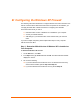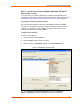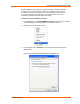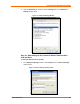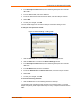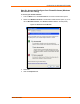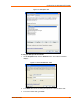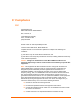UBox USB Device Server User Guide UBX4100
Table Of Contents
- Contents
- Using This Guide
- Introduction
- Installing the UBox
- Using USB Devices on the Network
- Changing the UBox's Settings
- Overview
- Viewing UBox Settings
- Editing Server Settings: Access Tab
- Editing Server Settings: Network Tab
- Editing Server Settings: USB Device Configuration Tab
- Applying, Canceling, or Removing Server Settings
- Restoring Default Settings
- Updating the UBox's Firmware
- Overriding Server Network Settings
- Refreshing Data
- Changing Local Software Settings
- Troubleshooting
- Status Light Behavior
- Configuring the Windows XP Firewall
- Compliance
- Lantronix Software License Agreement
- Lantronix Warranty
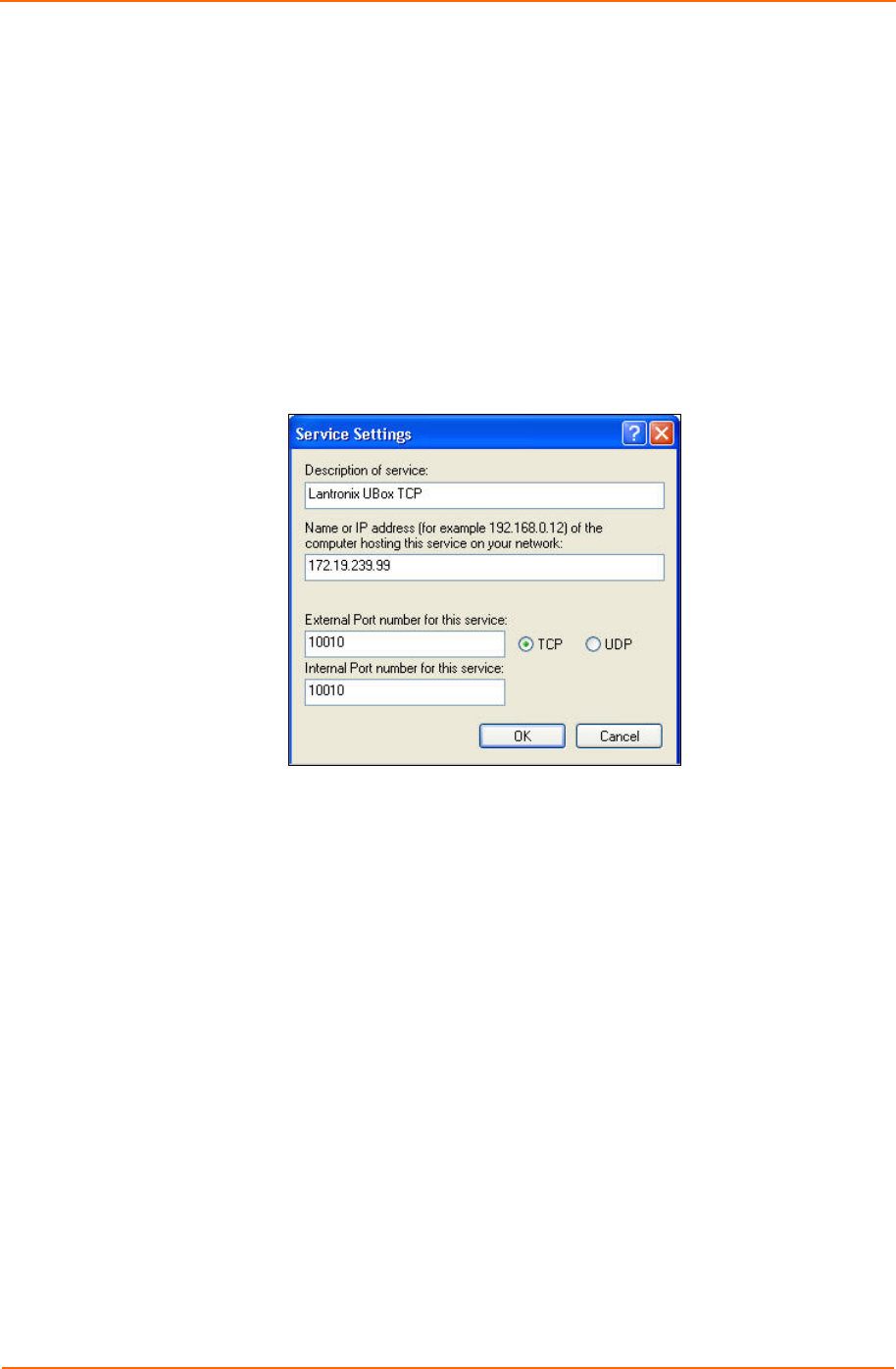
Configuring the Windows XP Firewall
2. In the Description of Service field, enter something descriptive like “Lantronix
UBox UDP.”
3. In the IP address field, enter the IP address.
4. In both the External Port and Internal Port fields, enter the UDP port number.
5. Select UDP.
6. To save your changes, click OK.
You have added support for the UBox's UDP port. Now add a setting for TCP.
To add your TCP port to the firewall:
Figure 7-8. Service Settings – Adding a TCP
1. Click the Advanced tab to return to the Advanced Settings window.
2. Click the Add button to create a new Service Settings window.
3. In the Description of Service field, enter something descriptive like “Lantronix
USB TCP.”
4. In the IP address field, enter the IP address.
5. In both the External Port and Internal Port fields, enter the TCP port number.
6. Select TCP.
7. To save your changes, click OK.
To close the remaining windows:
1. Click the OK buttons on the remaining windows to finish up.
Your firewall is now configured to allow access to the Lantronix UBox. If you have
multiple computers, please repeat these steps for every computer that will access the
UBox.
UBox User Guide 65