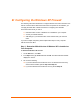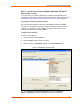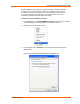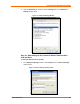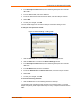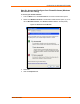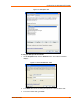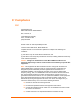UBox USB Device Server User Guide UBX4100
Table Of Contents
- Contents
- Using This Guide
- Introduction
- Installing the UBox
- Using USB Devices on the Network
- Changing the UBox's Settings
- Overview
- Viewing UBox Settings
- Editing Server Settings: Access Tab
- Editing Server Settings: Network Tab
- Editing Server Settings: USB Device Configuration Tab
- Applying, Canceling, or Removing Server Settings
- Restoring Default Settings
- Updating the UBox's Firmware
- Overriding Server Network Settings
- Refreshing Data
- Changing Local Software Settings
- Troubleshooting
- Status Light Behavior
- Configuring the Windows XP Firewall
- Compliance
- Lantronix Software License Agreement
- Lantronix Warranty
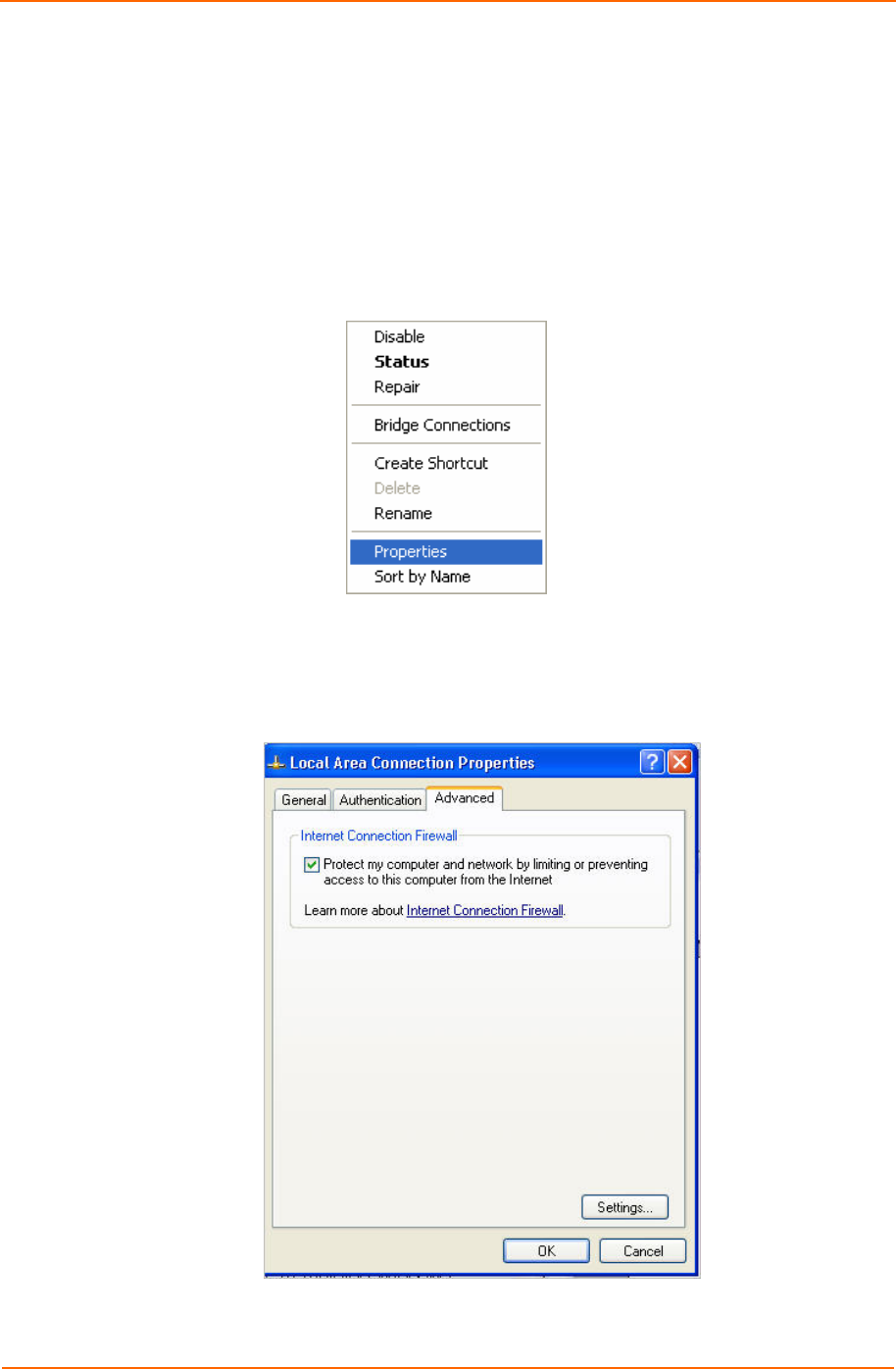
Configuring the Windows XP Firewall
Dynamic addresses can change at any moment, making it harder for firewalls
to keep track of. If you need to use a firewall, we suggest that you configure
your UBox to use a static IP address. Also, if your firewall is currently turned
on, you will not be able to see the UBox. Turn off the firewall to allow your
computer to communicate temporarily with the UBox.
To obtain the Advanced Settings window:
1. On the Start menu, click SettingsÆNetwork Settings. An icon for your network
connection displays. (It is usually called Local Area Connection).
2. Right-click the icon. A submenu opens.
3. In the submenu, select Properties. The Local Area Connection Properties
window opens.
Figure 7-5. Local Area Connection Properties – Advanced Tab
UBox User Guide 63