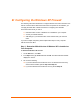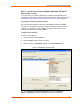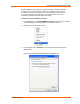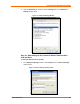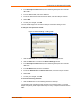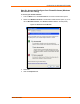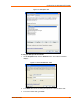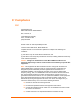UBox USB Device Server User Guide UBX4100
Table Of Contents
- Contents
- Using This Guide
- Introduction
- Installing the UBox
- Using USB Devices on the Network
- Changing the UBox's Settings
- Overview
- Viewing UBox Settings
- Editing Server Settings: Access Tab
- Editing Server Settings: Network Tab
- Editing Server Settings: USB Device Configuration Tab
- Applying, Canceling, or Removing Server Settings
- Restoring Default Settings
- Updating the UBox's Firmware
- Overriding Server Network Settings
- Refreshing Data
- Changing Local Software Settings
- Troubleshooting
- Status Light Behavior
- Configuring the Windows XP Firewall
- Compliance
- Lantronix Software License Agreement
- Lantronix Warranty
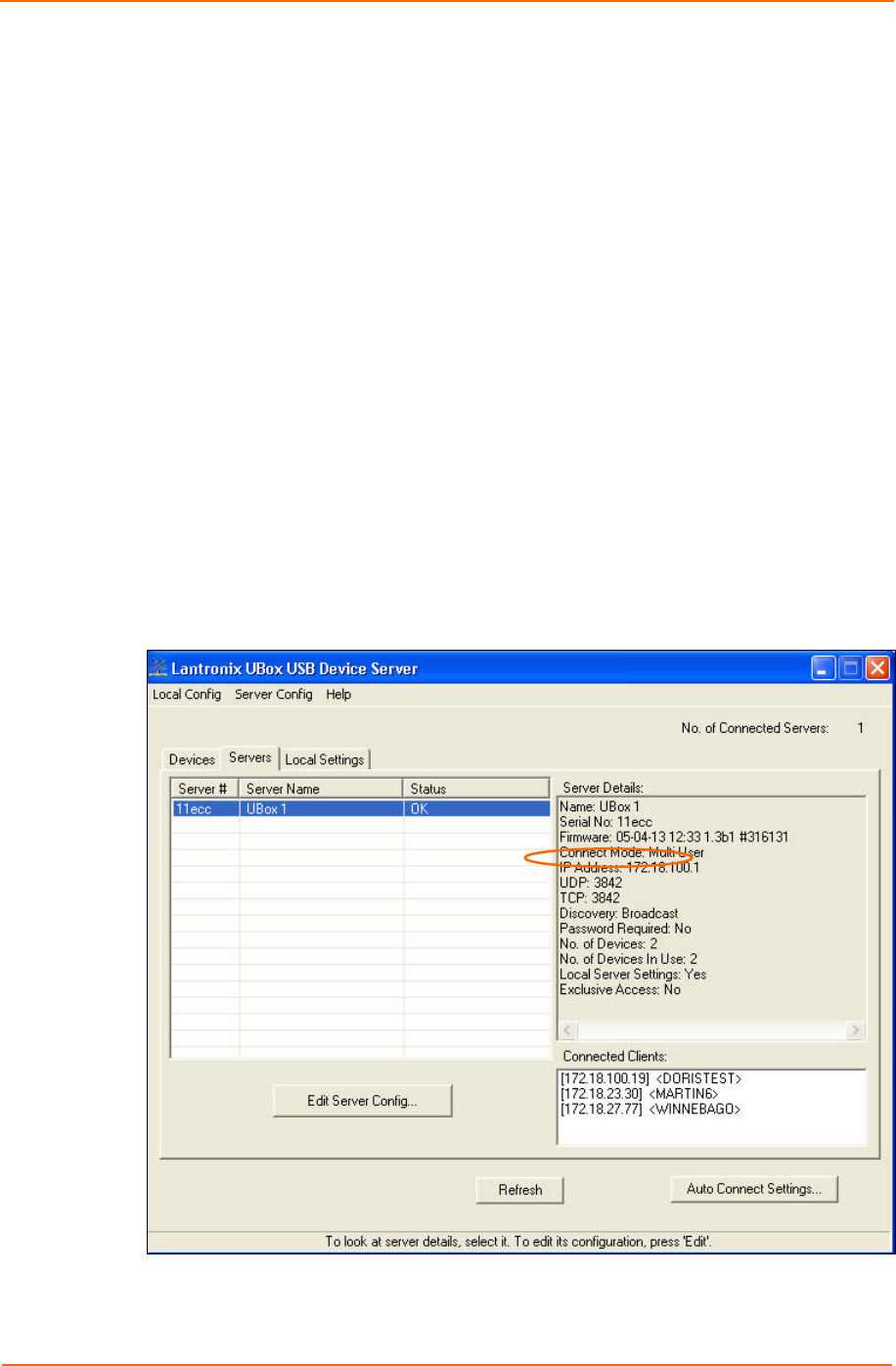
Configuring the Windows XP Firewall
Step 2 – Access Your Firewall Software (Windows XP and XP
Service Pack 1 Only)
You need to know your UBox's UDP/TCP port numbers and IP address before
configuring your firewall. If you already know this information, skip ahead to Step 3a -
Add Settings to the Firewall to Allow Communication with the UBox on page 64.
To obtain your UDP and TCP port numbers:
The Lantronix UBox defaults to using UDP port 10010 and TCP/IP port 10010.
If you have not changed these settings, we will use these port numbers when we
configure your firewall. If you have changed the UBox's UDP and/or TCP port
numbers, use that number instead of 10010.
To obtain your IP address:
To obtain your IP address:
1. Open the Lantronix UBox application.
2. Click the Servers tab and locate your UBox.
3. Select your UBox. Its IP Address displays in the Server Details area.
Figure 7-4. IP Address on Servers Tab
Note: If the Edit Server Configuration Network tab is set to Automatic,
DHCP or Zeroconfig, the UBox is obtaining an IP address dynamically.
UBox User Guide 62