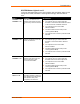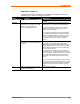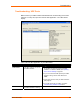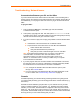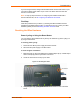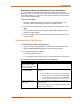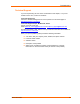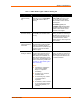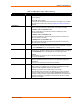UBox USB Device Server User Guide UBX4100
Table Of Contents
- Contents
- Using This Guide
- Introduction
- Installing the UBox
- Using USB Devices on the Network
- Changing the UBox's Settings
- Overview
- Viewing UBox Settings
- Editing Server Settings: Access Tab
- Editing Server Settings: Network Tab
- Editing Server Settings: USB Device Configuration Tab
- Applying, Canceling, or Removing Server Settings
- Restoring Default Settings
- Updating the UBox's Firmware
- Overriding Server Network Settings
- Refreshing Data
- Changing Local Software Settings
- Troubleshooting
- Status Light Behavior
- Configuring the Windows XP Firewall
- Compliance
- Lantronix Software License Agreement
- Lantronix Warranty
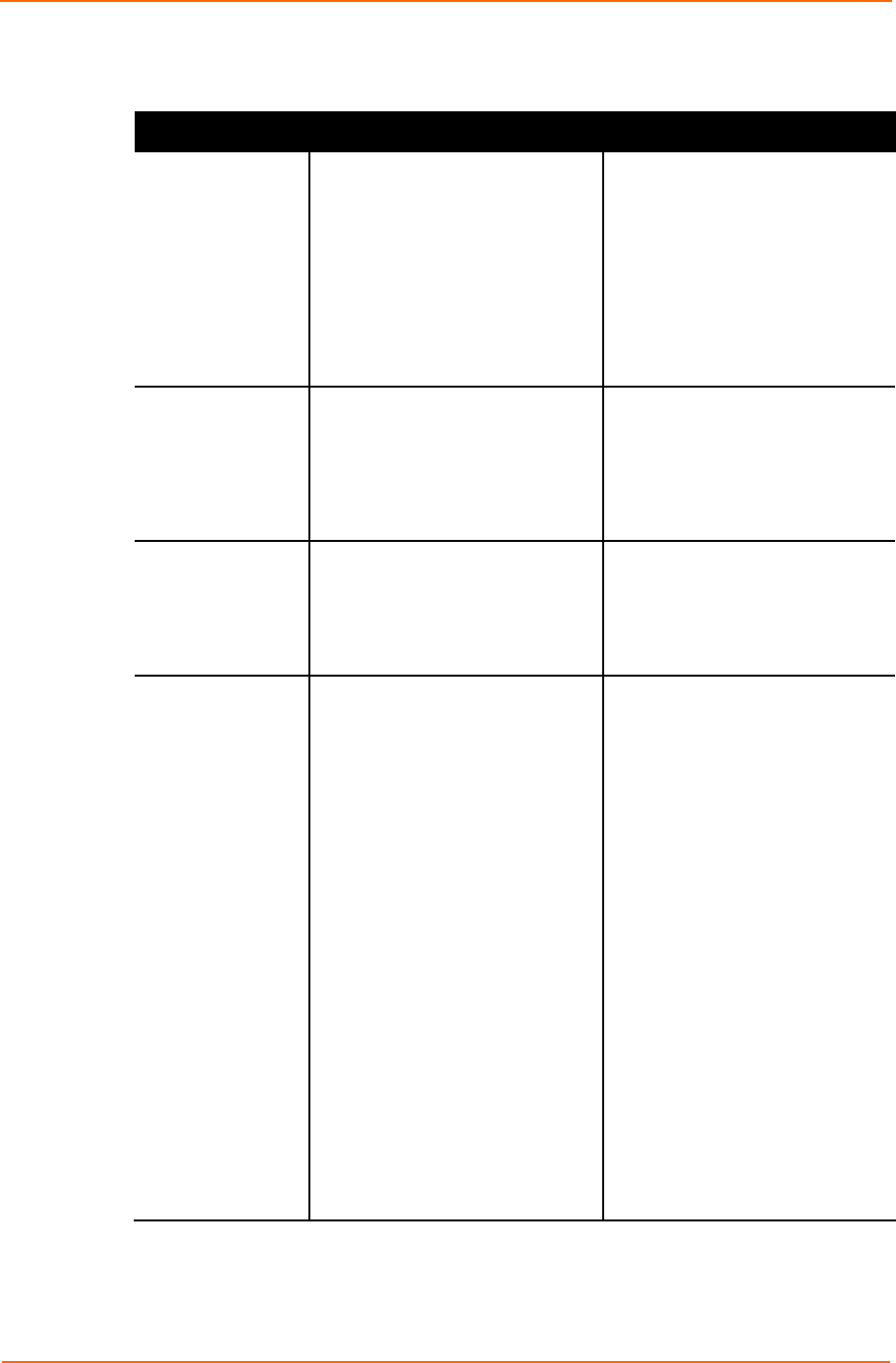
Status Light Behavior
Table 7-1. UBox Status Lights—UBox is Booting UP
Stage Status Troubleshooting
STAGE 1
UBox Is Booting
Up
When the USB UBox is first
powered on, the (red) SYSTEM 3
light is ON while the UBox is
booting.
If this light never goes off or the 4
(green) USB lights never come
on, you may have a hardware
failure. Please contact Lantronix
Tech Support.
If SYSTEM 1 (green) and
SYSTEM 2 (red) blink alternately,
the UBox firmware has failed to
update or load. Please contact
Lantronix Tech Support.
STAGE 2
Firmware Loading
The (green) USB 1-4 lights are
turned ON as the firmware starts
running.
If SYSTEM 2 and 3 never stop
blinking, the UBox is not finding a
valid Ethernet connection, or you
have configured the UBox to use
an invalid IP address. Please
contact Lantronix Tech Support for
further details.
STAGE 3
Checking Ethernet
Connection
SYSTEM 2 and SYSTEM 3 (both
red) start blinking while the UBox
looks for an Ethernet signal (a
physical Ethernet connection) and
continue to blink until the UBox
finds this signal.
STAGE 4
Finding IP Address
SYSTEM 2 and SYSTEM 3 (both
red) blink while the UBox tries to
obtain an IP address. Once the
UBox obtains its IP address, the
UBox has finished booting and is
now running. The status lights now
have a new meaning. Please refer
to Table 7-2. UBox Status Lights --
UBox is Running.
Notes:
If the UBox is configured to
use a Static IP address,
Stage 4 is completed
immediately.
For DHCP only, it waits for
the DHCP UBox.
For Zeroconfig only, it takes
1-2 seconds while it
negotiates.
For Default, it waits for DHCP
for 10 seconds before taking
a Zeroconfig address (1-2
seconds).
If SYSTEM 2 and 3 never stop
blinking, the UBox is not finding a
valid Ethernet connection, or you
have configured the UBox to use
an invalid IP address.
UBox User Guide 59