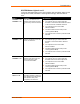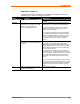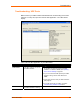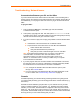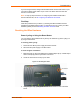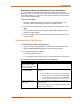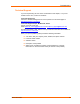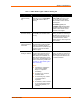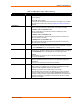UBox USB Device Server User Guide UBX4100
Table Of Contents
- Contents
- Using This Guide
- Introduction
- Installing the UBox
- Using USB Devices on the Network
- Changing the UBox's Settings
- Overview
- Viewing UBox Settings
- Editing Server Settings: Access Tab
- Editing Server Settings: Network Tab
- Editing Server Settings: USB Device Configuration Tab
- Applying, Canceling, or Removing Server Settings
- Restoring Default Settings
- Updating the UBox's Firmware
- Overriding Server Network Settings
- Refreshing Data
- Changing Local Software Settings
- Troubleshooting
- Status Light Behavior
- Configuring the Windows XP Firewall
- Compliance
- Lantronix Software License Agreement
- Lantronix Warranty

A: Status Light Behavior
The Lantronix UBox comes equipped with ten LED lights that report the status of the
Lantronix hardware.
Figure 7-3. Position of Status Lights on the UBox
SYSTEM NETWORK
1 2 3 1 2 3
4 3 2 1
USB
The meaning of these lights changes depending on whether the UBox is booting up
(you have just turned on the UBox), or if it is running.
The two tables on the following pages show all of the possible states of these LED
lights and what they mean.
Note: If you are having problems with your UBox, please use this information
in conjunction with the information in 7: Troubleshooting to diagnose the
problem.
UBox User Guide 58