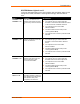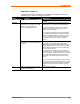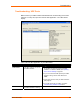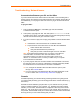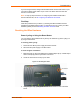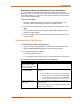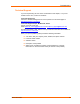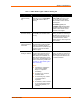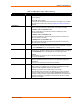UBox USB Device Server User Guide UBX4100
Table Of Contents
- Contents
- Using This Guide
- Introduction
- Installing the UBox
- Using USB Devices on the Network
- Changing the UBox's Settings
- Overview
- Viewing UBox Settings
- Editing Server Settings: Access Tab
- Editing Server Settings: Network Tab
- Editing Server Settings: USB Device Configuration Tab
- Applying, Canceling, or Removing Server Settings
- Restoring Default Settings
- Updating the UBox's Firmware
- Overriding Server Network Settings
- Refreshing Data
- Changing Local Software Settings
- Troubleshooting
- Status Light Behavior
- Configuring the Windows XP Firewall
- Compliance
- Lantronix Software License Agreement
- Lantronix Warranty

Troubleshooting
If you are using a firewall, configure the firewall software to allow UDP traffic on port
10010 and to allow TCP/IP traffic on port 10010. The UBox uses both UDP and
TCP/IP to communicate.
Note: For step-by-step instructions on configuring the software firewall that is
built into Windows XP, see B: Configuring the Windows XP Firewall.
Final Step
If still have problems with your UBox, try resetting the UBox hardware and then
repeating the troubleshooting process. For instructions on how to reset your UBox
hardware, please proceed to Resetting the UBox Hardware below
Resetting the UBox Hardware
Power-Cycling or Using the Reset Button
You can reset the UBox hardware at any time by two methods: by power cycling it or
by using its reset button.
To reset by power cycling:
1. Disconnect the UBox's power supply and wait 5 seconds.
2. Reconnect the power supply. The UBox resets.
To reset using the reset button
1. Make sure that you have a straightened or unfolded paper clip (or a similar object
without a sharp tip) and that your UBox is turned on.
2. Locate the reset hole on the top of your UBox.
Figure 7-2. Resetting the UBox
Reset Button
3. Using the paper clip, quickly press the reset button inside the hole. The UBox
resets.
UBox User Guide 55