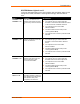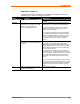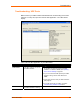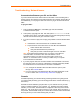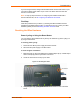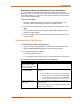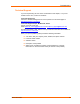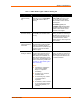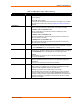UBox USB Device Server User Guide UBX4100
Table Of Contents
- Contents
- Using This Guide
- Introduction
- Installing the UBox
- Using USB Devices on the Network
- Changing the UBox's Settings
- Overview
- Viewing UBox Settings
- Editing Server Settings: Access Tab
- Editing Server Settings: Network Tab
- Editing Server Settings: USB Device Configuration Tab
- Applying, Canceling, or Removing Server Settings
- Restoring Default Settings
- Updating the UBox's Firmware
- Overriding Server Network Settings
- Refreshing Data
- Changing Local Software Settings
- Troubleshooting
- Status Light Behavior
- Configuring the Windows XP Firewall
- Compliance
- Lantronix Software License Agreement
- Lantronix Warranty
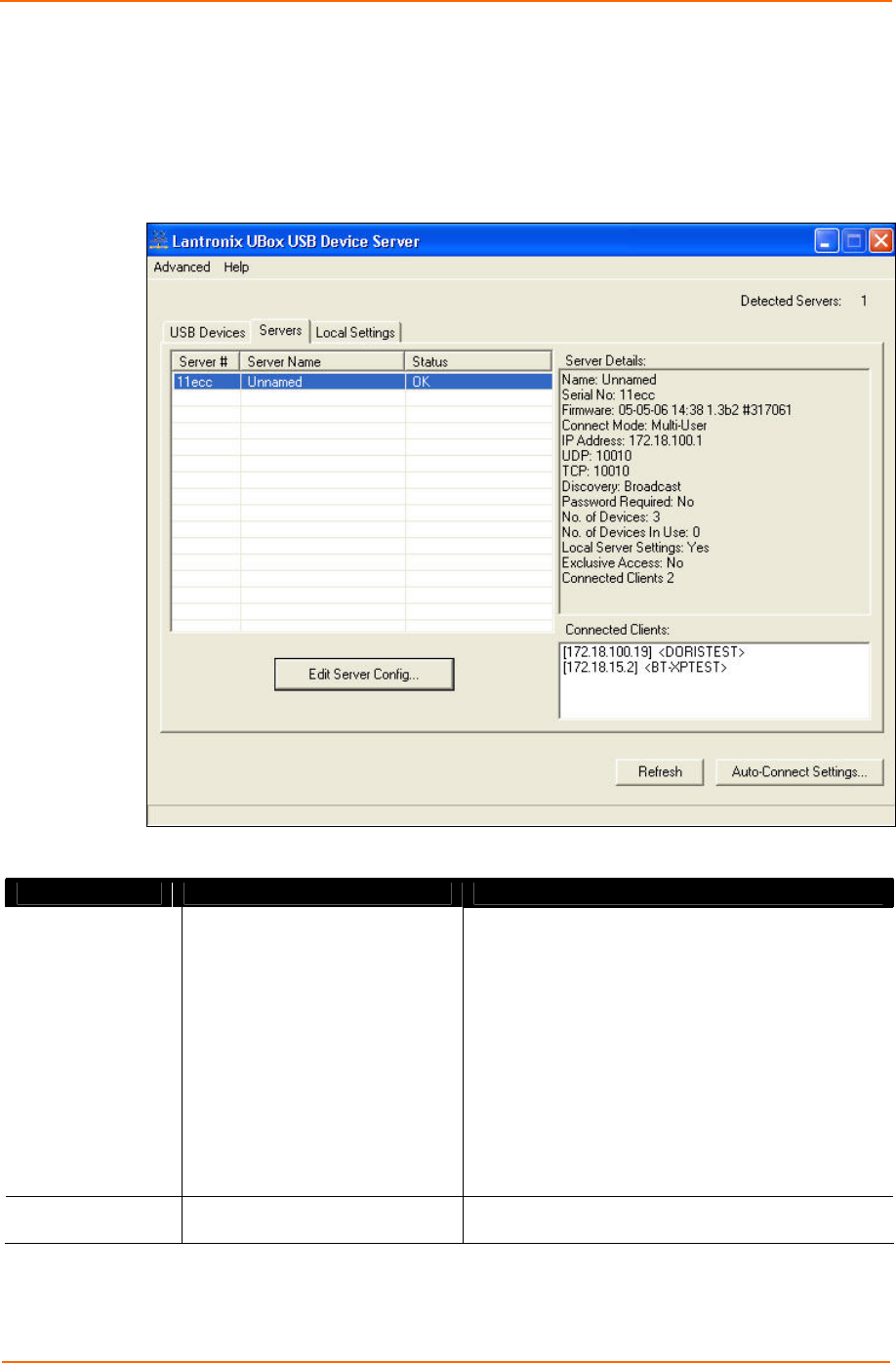
Troubleshooting
Troubleshooting: UDP Ports
Make sure that your UBox software and hardware are communicating on the same
UDP port. To verify this, open the Lantronix UBox application. Your UBox should
display.
In the Lantronix UBox application, is your UBox listed?
Status Condition Suggestions
Is Not Listed
The UBox software cannot find
the UBox hardware.
1. Verify that the UBox software's local UDP port is
set to match the UDP port used by the UBox
hardware. The default is 10010. (See Updating
Server Access Settings on page 46.
2. If you do not know the UDP port that your UBox
software is using, set the Local UDP Port to
10010.
3. If this does not work, reset your UBox hardware
(see page 55).
4. If you still cannot see your UBox, proceed to
Troubleshooting: Network Issues below.
Is Listed
This is normal and indicates that
the UBox hardware is working.
UBox User Guide 53