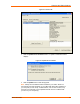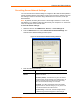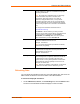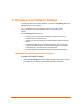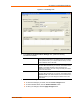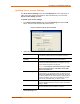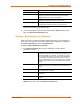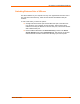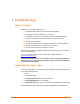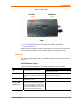UBox USB Device Server User Guide UBX4100
Table Of Contents
- Contents
- Using This Guide
- Introduction
- Installing the UBox
- Using USB Devices on the Network
- Changing the UBox's Settings
- Overview
- Viewing UBox Settings
- Editing Server Settings: Access Tab
- Editing Server Settings: Network Tab
- Editing Server Settings: USB Device Configuration Tab
- Applying, Canceling, or Removing Server Settings
- Restoring Default Settings
- Updating the UBox's Firmware
- Overriding Server Network Settings
- Refreshing Data
- Changing Local Software Settings
- Troubleshooting
- Status Light Behavior
- Configuring the Windows XP Firewall
- Compliance
- Lantronix Software License Agreement
- Lantronix Warranty

Troubleshooting
Figure 7-1. Status Lights
SYSTEM NETWORK
1 2 3 1 2 3
4 3 2 1
USB
Note: For a detailed description of every light and its status, please read
A: Status Light Behavior.
While the UBox is booting up, different status lights turn on and off. Once the UBox is
running, the status lights have new meanings that help troubleshoot the UBox.
Boot-Up
The following table explains what the SYSTEM status lights mean during the boot-up
process.
SYSTEM Status Light 1
Look at the SYSTEM status light 1 (the green leftmost light under SYSTEM).
Status Condition Suggestions
Off
The UBox does not have power. Check the UBox's power supply and its
connection to an outlet.
On
If this light does not blink on/off within
6 seconds, the UBox has failed to boot
up.
Please follow the instructions in Resetting the
UBox Hardware on page 55.
Blinking Slowly
This is normal and indicates the UBox
hardware is working.
Proceed to the next light.
Alternating On/Off
with SYSTEM
Lights 2 and 3
If the SYSTEM 1 (green) light
alternates on/off with either SYSTEM
2 or 3 (red), so that when SYSTEM 1
turns off, SYSTEM 2 or 3 turns on
and
vice versa, the UBox has encountered
an error while loading its firmware.
Contact Technical Support.
UBox User Guide 50