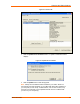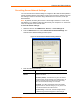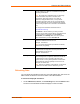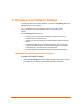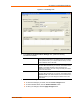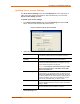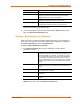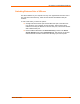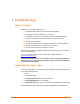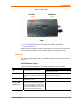UBox USB Device Server User Guide UBX4100
Table Of Contents
- Contents
- Using This Guide
- Introduction
- Installing the UBox
- Using USB Devices on the Network
- Changing the UBox's Settings
- Overview
- Viewing UBox Settings
- Editing Server Settings: Access Tab
- Editing Server Settings: Network Tab
- Editing Server Settings: USB Device Configuration Tab
- Applying, Canceling, or Removing Server Settings
- Restoring Default Settings
- Updating the UBox's Firmware
- Overriding Server Network Settings
- Refreshing Data
- Changing Local Software Settings
- Troubleshooting
- Status Light Behavior
- Configuring the Windows XP Firewall
- Compliance
- Lantronix Software License Agreement
- Lantronix Warranty
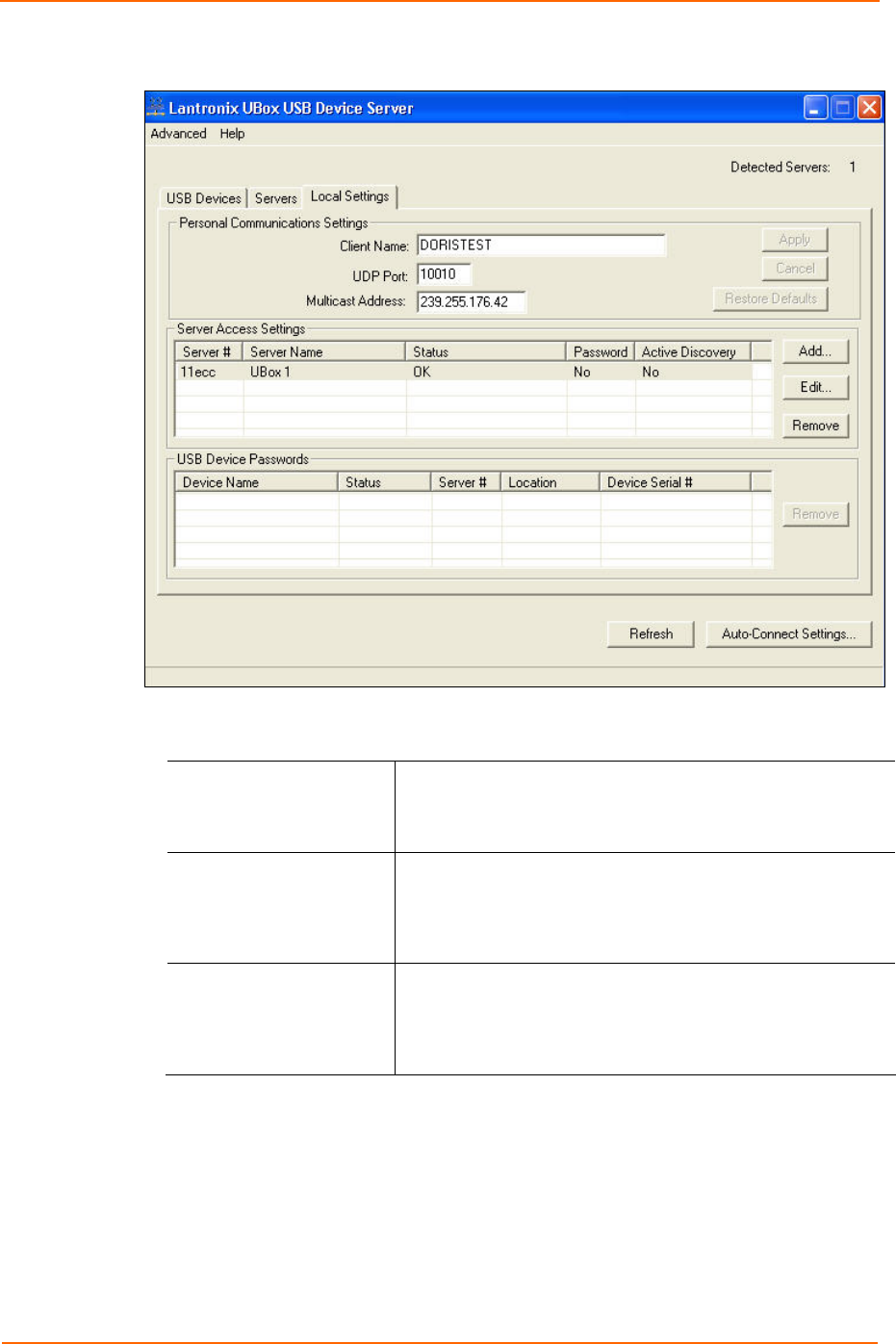
Changing Local Software Settings
Figure 6-1. Local Settings Tab
2. In the Personal Communications Settings area, update the following
information as needed:
Client Name
Name of your computer that is broadcast to the UBox and to
other users on the network. The default name is the computer
name specified when your computer was first set up. You can
enter a different name in this field.
UDP Port
This is the UDP port number that the UBox software uses to
discover UBox hardware on your network. The default value is
10010. If your UBox hardware is set to broadcast on a
different port number, you must change the UDP port number
here to the same value.
Multicast Address
This is the multicast address that the UBox software uses to
discover UBox hardware on your network. The default value is
239.255.176.42. If the UBox hardware is set to broadcast on a
different address, you must change the address here to the
same value.
2. Do one of the following:
To cancel the changes you made, click the Cancel Changes button.
To restore default values, click the Restore Defaults button.
To save your changes, click the Apply Changes button.
UBox User Guide 45