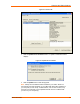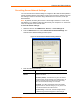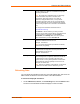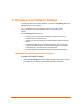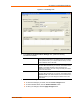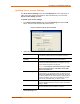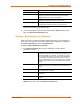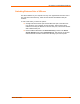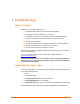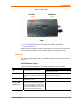UBox USB Device Server User Guide UBX4100
Table Of Contents
- Contents
- Using This Guide
- Introduction
- Installing the UBox
- Using USB Devices on the Network
- Changing the UBox's Settings
- Overview
- Viewing UBox Settings
- Editing Server Settings: Access Tab
- Editing Server Settings: Network Tab
- Editing Server Settings: USB Device Configuration Tab
- Applying, Canceling, or Removing Server Settings
- Restoring Default Settings
- Updating the UBox's Firmware
- Overriding Server Network Settings
- Refreshing Data
- Changing Local Software Settings
- Troubleshooting
- Status Light Behavior
- Configuring the Windows XP Firewall
- Compliance
- Lantronix Software License Agreement
- Lantronix Warranty

6: Changing Local Software Settings
To modify the settings for the UBox software, you use the Local Settings tab. These
settings are kept on your computer.
Note: The Servers tab is for modifying the settings for the UBox. These
settings are stored on the UBox hardware. See 5: Changing the UBox's
Settings.
The Local Settings tab allows you to:
Change your client name (used to identify your computer to the UBox
hardware and to other UBox users).
Change your UDP port number and multicast address (used to access the
UBox).
Create and manage server access settings, allowing you to encode your
communication with the UBox, connect to UBoxes outside of your subnet
(active discovery), and enter server access passwords.
View and delete saved passwords for password-protected USB devices.
Updating Personal Communication Settings
To update your computer’s settings:
1. Click the Local Settings tab. The tab displays information about your computer,
the UBoxes on your network, and the devices attached to each UBox.
UBox User Guide 44