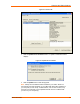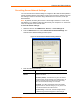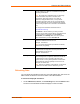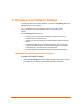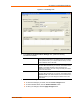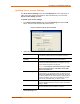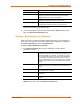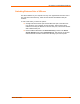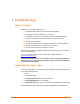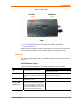UBox USB Device Server User Guide UBX4100
Table Of Contents
- Contents
- Using This Guide
- Introduction
- Installing the UBox
- Using USB Devices on the Network
- Changing the UBox's Settings
- Overview
- Viewing UBox Settings
- Editing Server Settings: Access Tab
- Editing Server Settings: Network Tab
- Editing Server Settings: USB Device Configuration Tab
- Applying, Canceling, or Removing Server Settings
- Restoring Default Settings
- Updating the UBox's Firmware
- Overriding Server Network Settings
- Refreshing Data
- Changing Local Software Settings
- Troubleshooting
- Status Light Behavior
- Configuring the Windows XP Firewall
- Compliance
- Lantronix Software License Agreement
- Lantronix Warranty
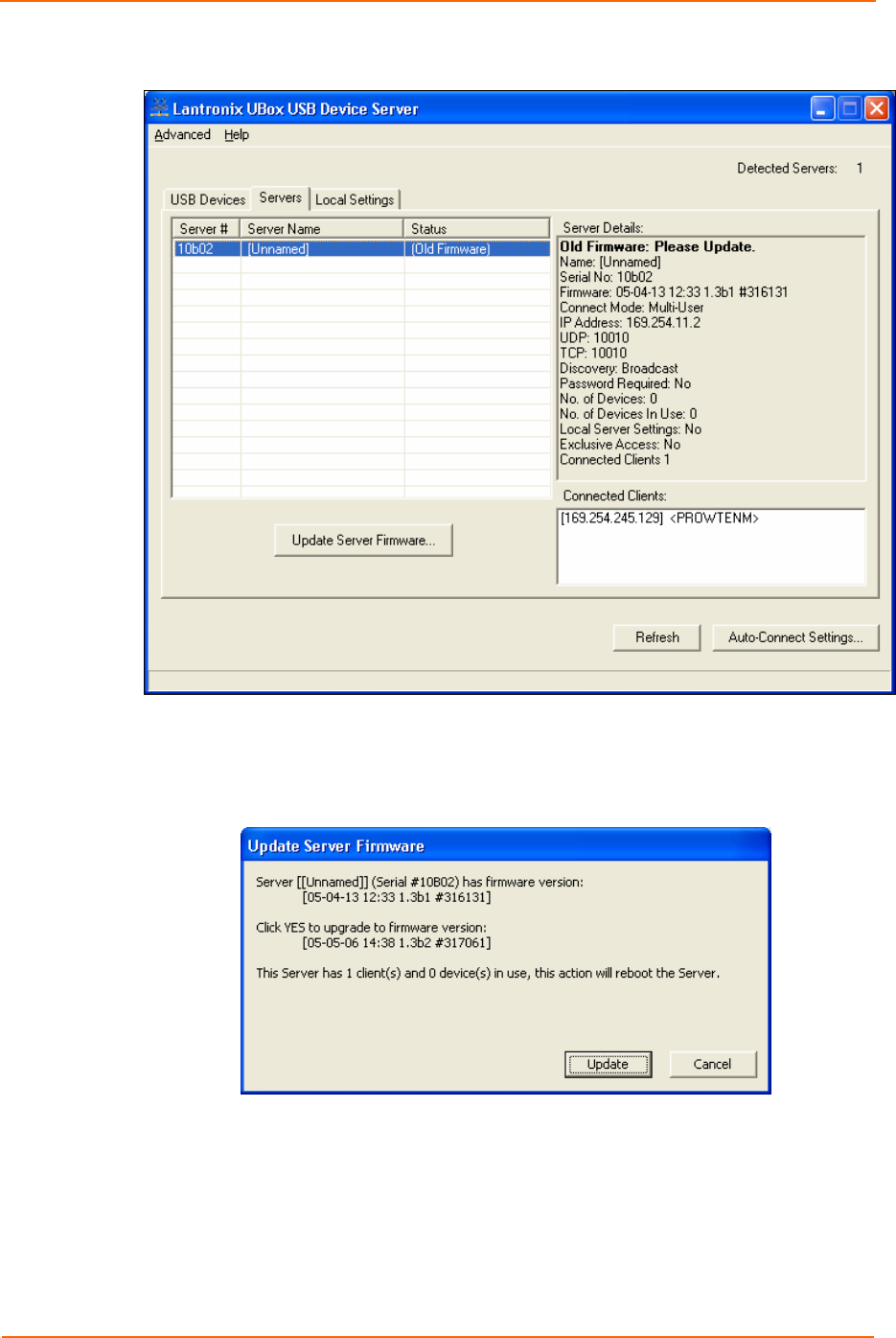
Changing the UBox's Settings
Figure 5-7. Servers Tab
2. Click the Update Server Firmware button. An update confirmation window
displays.
Figure 5-8. Update Server Firmware
3. Click the Update button to start the upgrade.
Note: Always have the latest firmware installed on your UBox. We do not
recommend using older firmware on your UBox with newer UBox software on
your computer (or vice versa). Certain features, such as Auto Connect, may
not work if your firmware is not compatible with the version of software that
you have on your computer(s).
UBox User Guide 41