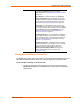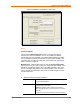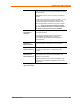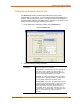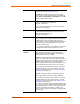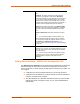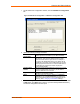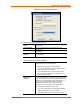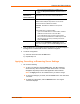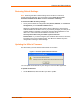UBox USB Device Server User Guide UBX4100
Table Of Contents
- Contents
- Using This Guide
- Introduction
- Installing the UBox
- Using USB Devices on the Network
- Changing the UBox's Settings
- Overview
- Viewing UBox Settings
- Editing Server Settings: Access Tab
- Editing Server Settings: Network Tab
- Editing Server Settings: USB Device Configuration Tab
- Applying, Canceling, or Removing Server Settings
- Restoring Default Settings
- Updating the UBox's Firmware
- Overriding Server Network Settings
- Refreshing Data
- Changing Local Software Settings
- Troubleshooting
- Status Light Behavior
- Configuring the Windows XP Firewall
- Compliance
- Lantronix Software License Agreement
- Lantronix Warranty
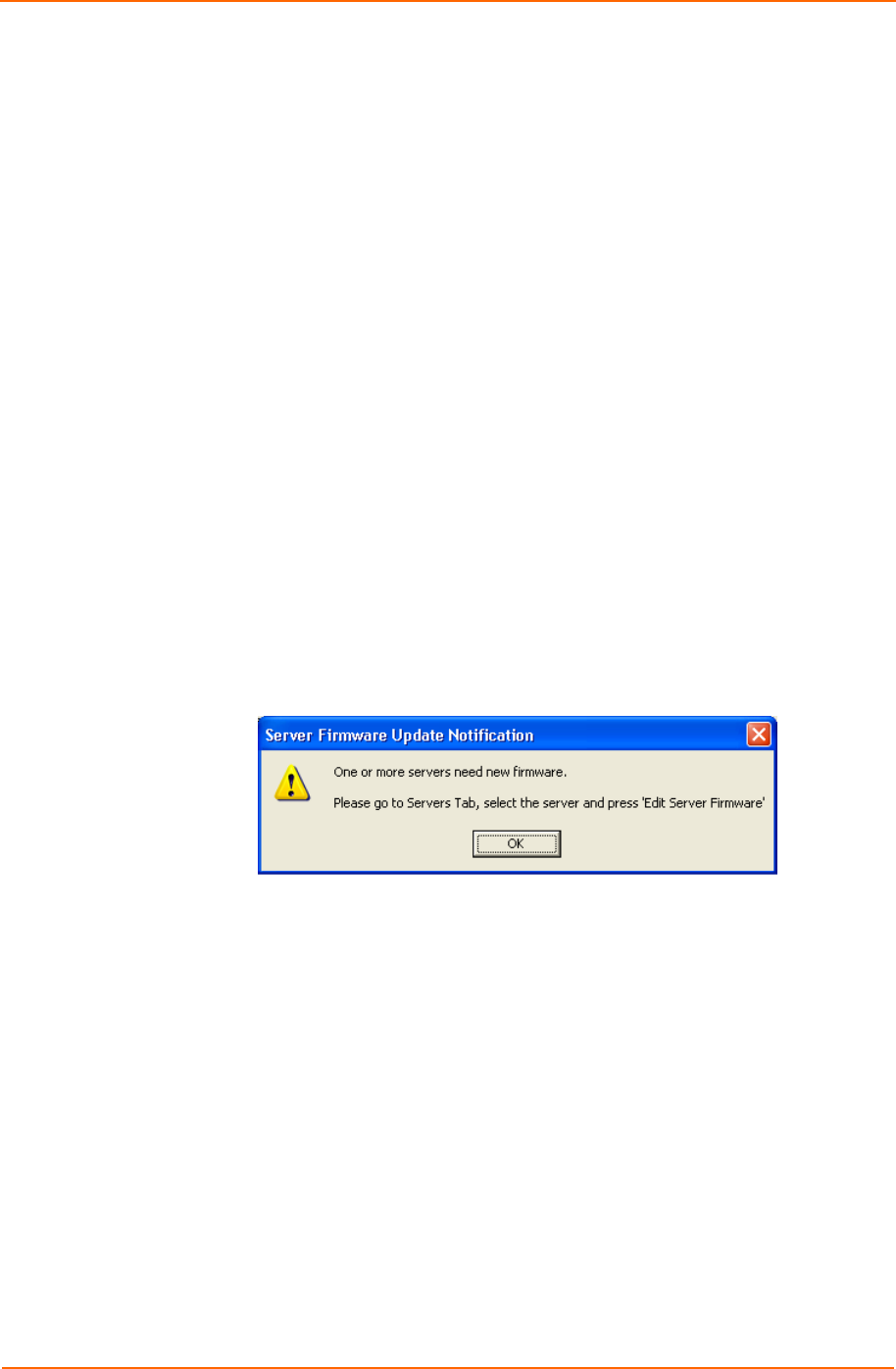
Changing the UBox's Settings
Restoring Default Settings
Note: Restoring the UBox’s default settings closes all device connections,
possibly adversely affecting users connected to them. Please be sure that
all devices attached to the UBox are not in use before continuing.
To restore the UBox to factory settings:
1. On any of the Edit Server Configuration tabs (Access, Network, or USB Device
Configuration), click the Restore Defaults button.
Restoring to default settings also sets the UBox's UDP port to 10010 and the
multicast address to 239.255.176.42. If you previously changed your UDP port or
multicast address, remember to change the Lantronix UBox application's Local
UDP Port to 10010 and multicast address to 239.255.176.42.
You may not be able to see your UBox if you fail to do this.
Firewall Users: If you have configured your firewall to allow access to the UBox,
remember to check your firewall's setting. The UBox's IP address may have
changed after restoring to default settings.
Updating the UBox's Firmware
The UBox alerts you if the software and firmware do not match.
Figure 5-6. Firmware Update Notification Window
You can update the firmware at any time using the Lantronix UBox application.
To update the firmware:
1. On the Servers tab, select the UBox you want to update.
UBox User Guide 40