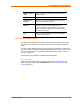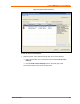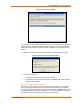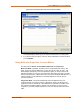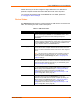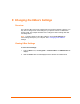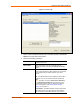UBox USB Device Server User Guide UBX4100
Table Of Contents
- Contents
- Using This Guide
- Introduction
- Installing the UBox
- Using USB Devices on the Network
- Changing the UBox's Settings
- Overview
- Viewing UBox Settings
- Editing Server Settings: Access Tab
- Editing Server Settings: Network Tab
- Editing Server Settings: USB Device Configuration Tab
- Applying, Canceling, or Removing Server Settings
- Restoring Default Settings
- Updating the UBox's Firmware
- Overriding Server Network Settings
- Refreshing Data
- Changing Local Software Settings
- Troubleshooting
- Status Light Behavior
- Configuring the Windows XP Firewall
- Compliance
- Lantronix Software License Agreement
- Lantronix Warranty
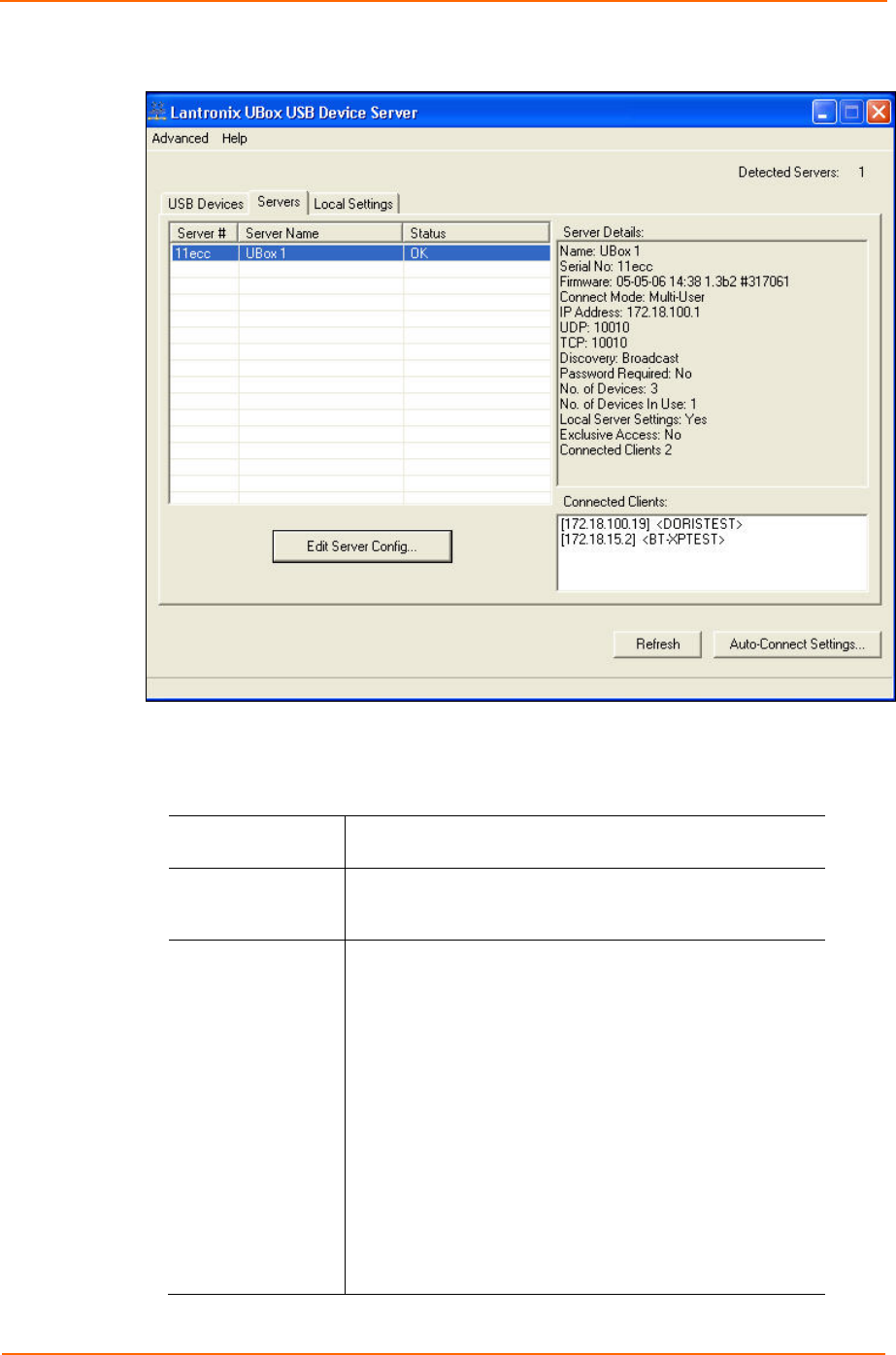
Changing the UBox's Settings
Figure 5-1. Servers Tab
3. Select a UBox. Detailed information about the UBox displays under Server
Details on the right side of the window.
4. Review the following information:
Server #
Your UBox's MAC/Network address, found on the label on
the bottom of the unit.
Server Name
Name of your UBox. You can modify this name by
selecting the server and clicking the Edit Server Config
button.
Status
Current state of your UBox's hardware and software. This
column shows whether the UBox software has successfully
communicated with your UBox hardware. The codes
include:
OK: The UBox software has successfully found the UBox
hardware. You can now communicate with the selected
UBox.
Note: The UBox may have a Client Access Password
or a Configuration Password that prevents users from
accessing that specific server or changing the selected
server's configuration. (See Editing Server Settings:
Access Tab on page 31.)
Old Firmware: The UBox hardware contains old firmware.
This happens when your computer has newer software
than the firmware on the UBox hardware. If you see this
UBox User Guide 30