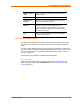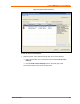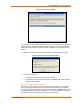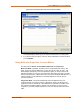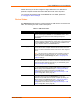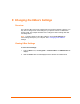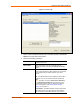UBox USB Device Server User Guide UBX4100
Table Of Contents
- Contents
- Using This Guide
- Introduction
- Installing the UBox
- Using USB Devices on the Network
- Changing the UBox's Settings
- Overview
- Viewing UBox Settings
- Editing Server Settings: Access Tab
- Editing Server Settings: Network Tab
- Editing Server Settings: USB Device Configuration Tab
- Applying, Canceling, or Removing Server Settings
- Restoring Default Settings
- Updating the UBox's Firmware
- Overriding Server Network Settings
- Refreshing Data
- Changing Local Software Settings
- Troubleshooting
- Status Light Behavior
- Configuring the Windows XP Firewall
- Compliance
- Lantronix Software License Agreement
- Lantronix Warranty
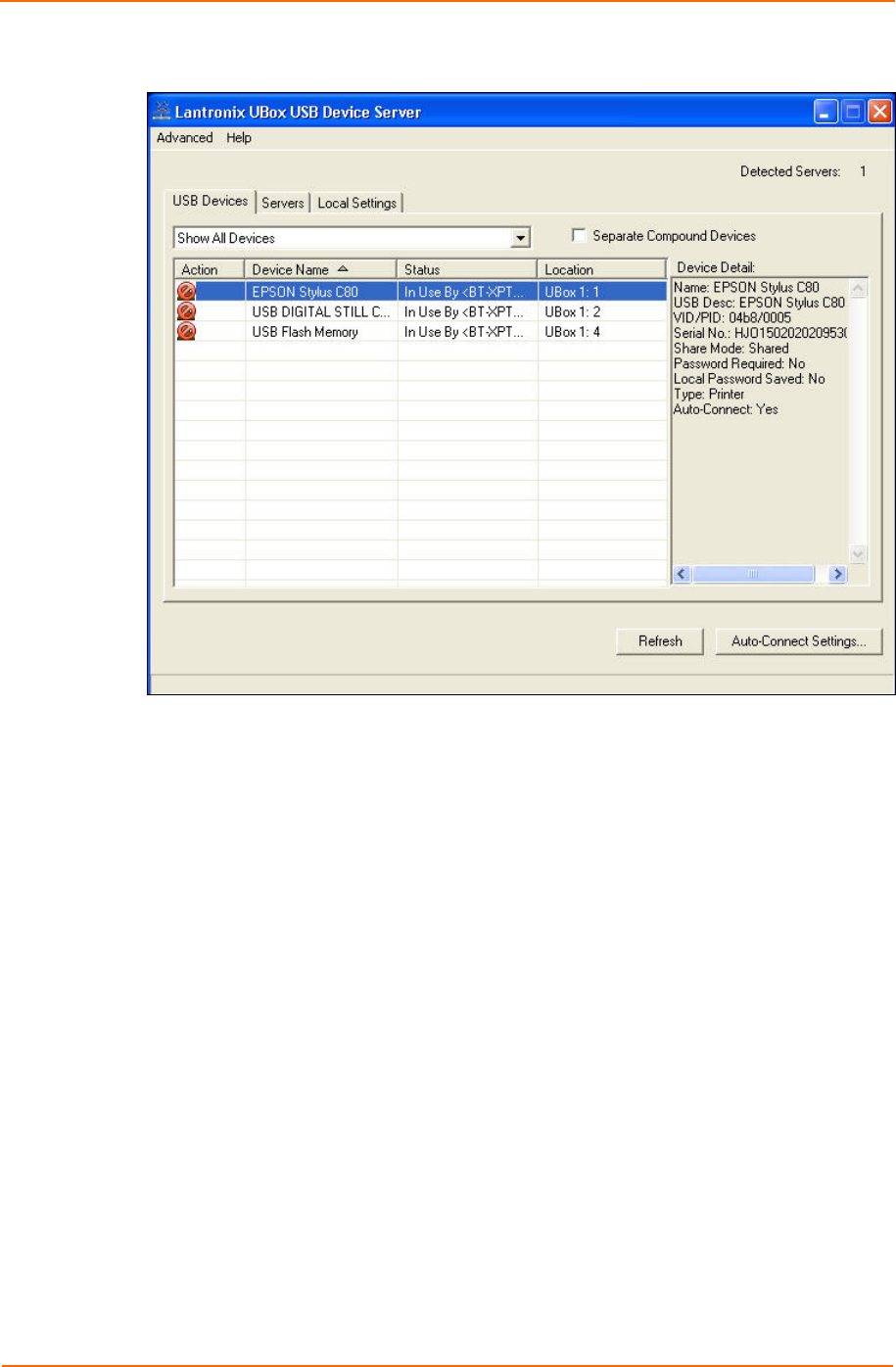
Using USB Devices on the Network
Figure 4-6. Epson Printer Connected
To use the auto connect feature:
1. Select the printer on the USB Devices tab and do one of the following:
Right-click the UBox icon in the system tray and select Auto Connect
Settings.
Click the Auto Connect Settings button in the lower right corner.
The Lantronix UBox Auto Connect window opens.
UBox User Guide 23