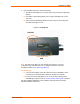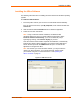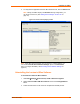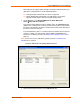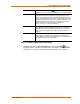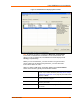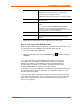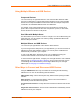UBox USB Device Server User Guide UBX4100
Table Of Contents
- Contents
- Using This Guide
- Introduction
- Installing the UBox
- Using USB Devices on the Network
- Changing the UBox's Settings
- Overview
- Viewing UBox Settings
- Editing Server Settings: Access Tab
- Editing Server Settings: Network Tab
- Editing Server Settings: USB Device Configuration Tab
- Applying, Canceling, or Removing Server Settings
- Restoring Default Settings
- Updating the UBox's Firmware
- Overriding Server Network Settings
- Refreshing Data
- Changing Local Software Settings
- Troubleshooting
- Status Light Behavior
- Configuring the Windows XP Firewall
- Compliance
- Lantronix Software License Agreement
- Lantronix Warranty
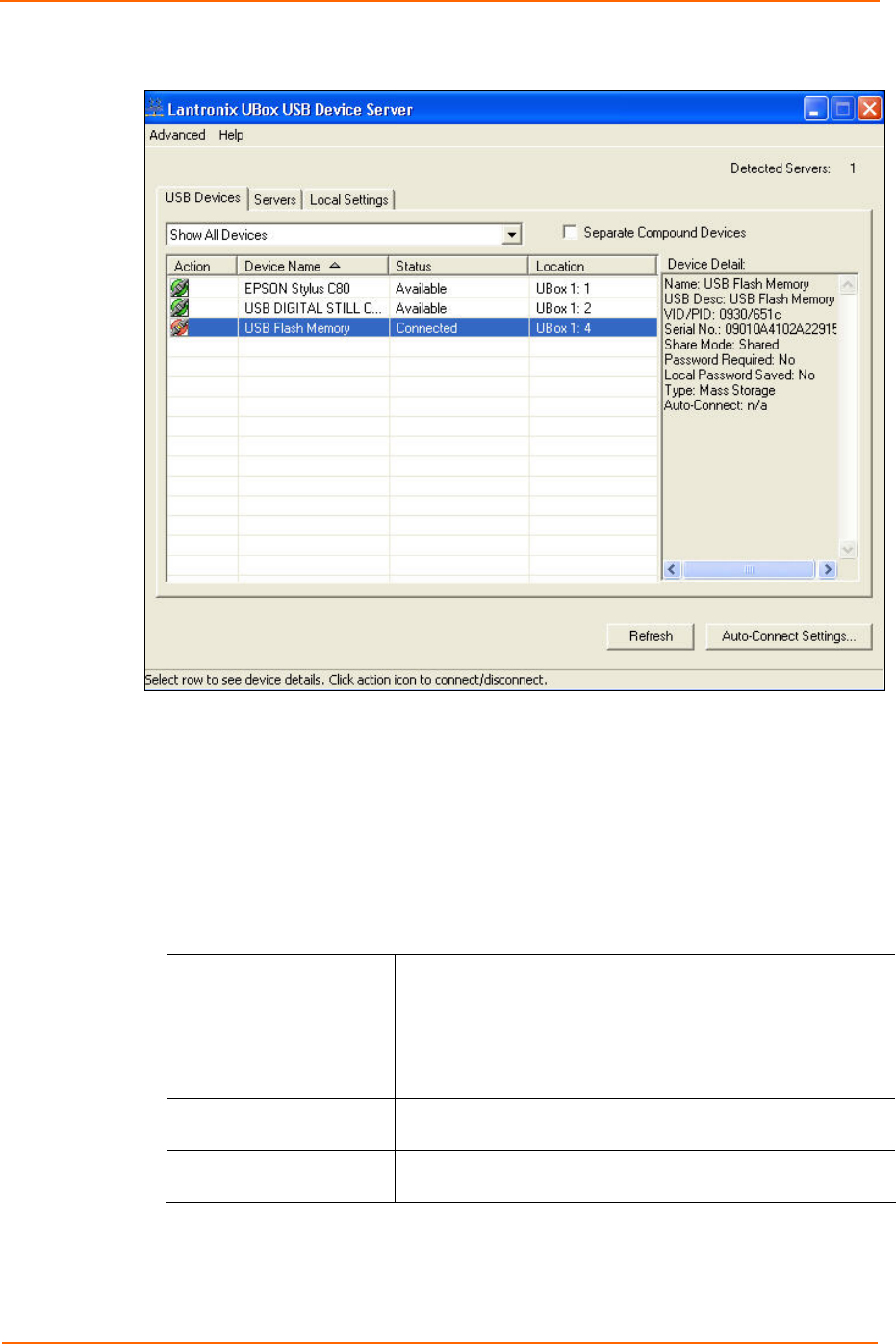
Using USB Devices on the Network
Figure 4-3. Selected Device Displaying Device Details
Note: By default, the UBox is configured for Multi-User Connect Mode.
In this mode, all USB devices are shared in a one-at-a-time mode. If a
device is in use by another user, that USB device's status displays as In
Use By [ComputerName].
Before you can use the device, you must connect to it to gain exclusive
access. When you are finished using the device, you must disconnect
from it before others can use it.
When you select a USB device, information displays in the Device Details
section of the window. Typically, this information includes:
Name
Name for the USB device programmed into the device by the
vendor. If you rename the device (see Editing Server Settings:
USB Device Configuration Tab on page 36), the custom name
displays as Name.
USB Desc
Description of the device programmed into the device by the
vendor. Cannot be changed.
VID/PID
Vendor ID (VID) and Product ID (PID) programmed into the
device by the vendor.
Serial No.
Serial number of the device programmed into the device by
the vendor.
UBox User Guide 18