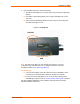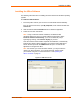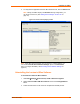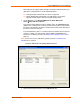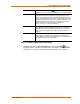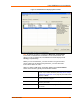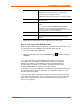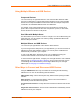UBox USB Device Server User Guide UBX4100
Table Of Contents
- Contents
- Using This Guide
- Introduction
- Installing the UBox
- Using USB Devices on the Network
- Changing the UBox's Settings
- Overview
- Viewing UBox Settings
- Editing Server Settings: Access Tab
- Editing Server Settings: Network Tab
- Editing Server Settings: USB Device Configuration Tab
- Applying, Canceling, or Removing Server Settings
- Restoring Default Settings
- Updating the UBox's Firmware
- Overriding Server Network Settings
- Refreshing Data
- Changing Local Software Settings
- Troubleshooting
- Status Light Behavior
- Configuring the Windows XP Firewall
- Compliance
- Lantronix Software License Agreement
- Lantronix Warranty
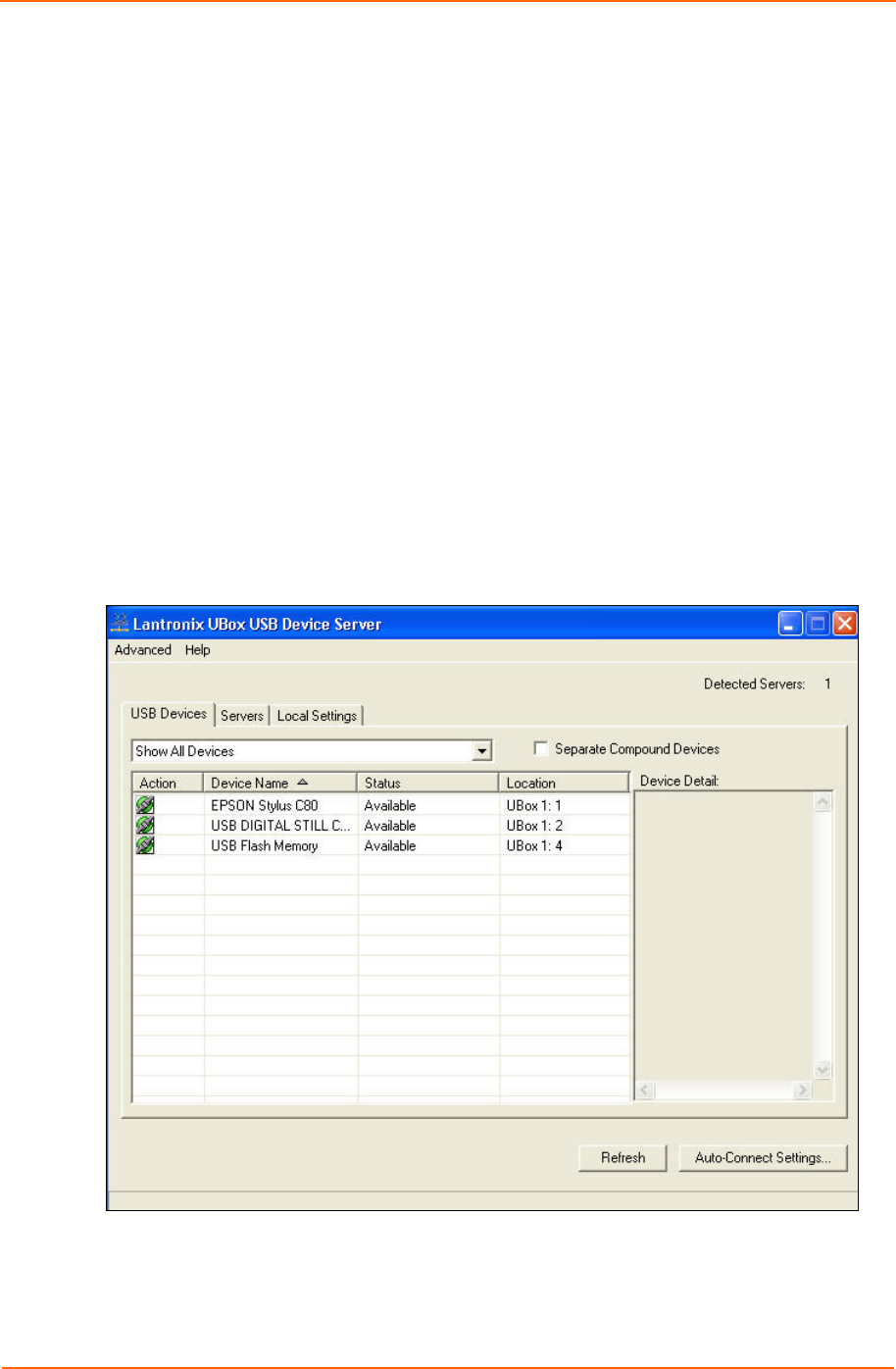
Using USB Devices on the Network
Each USB port has a green status LED light. These lights indicate whether your
USB device is supported in the current software/firmware.
A solid green light indicates that your device is supported.
A slowly blinking light indicates that your USB device is not currently
supported. Please contact Lantronix if a light is blinking slowly.
2. On the
Start menu, click ProgramsÆLantronix UBox USB Device
ServerÆUBox USB Device Server.
The Lantronix UBox USB Device Server window opens. The USB Devices tab
displays a list of USB devices currently connected to each UBox on the network,
the status of the software connection, and the location (UBox name and port) on
the UBox to which it is attached.
In the example below, UBox 1: 4 means the device is attached to the fourth port
of UBox 1. Initially, your UBox location (name) displays as Unnamed. (For
instructions on naming your UBox, see Editing Server Settings: Access Tab on
page 31.)
Note: If you do not see your USB device, please proceed to Troubleshooting:
USB Devices on page 56.
Figure 4-2. USB Devices Tab Showing Attached Devices
3. Review the following information on the USB Devices tab.
UBox User Guide 16