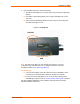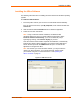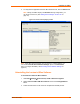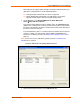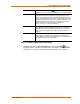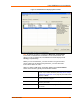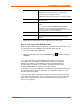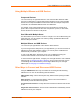UBox USB Device Server User Guide UBX4100
Table Of Contents
- Contents
- Using This Guide
- Introduction
- Installing the UBox
- Using USB Devices on the Network
- Changing the UBox's Settings
- Overview
- Viewing UBox Settings
- Editing Server Settings: Access Tab
- Editing Server Settings: Network Tab
- Editing Server Settings: USB Device Configuration Tab
- Applying, Canceling, or Removing Server Settings
- Restoring Default Settings
- Updating the UBox's Firmware
- Overriding Server Network Settings
- Refreshing Data
- Changing Local Software Settings
- Troubleshooting
- Status Light Behavior
- Configuring the Windows XP Firewall
- Compliance
- Lantronix Software License Agreement
- Lantronix Warranty

4: Using USB Devices on the Network
Overview
This chapter includes the following topics:
Connecting your USB device to the UBox's USB port.
Connecting to your networked USB device using the Lantronix UBox
software:
− Using the Connect and Disconnect icons
− Using the Auto Connect feature for printers
Use your USB device by means of the Lantronix UBox.
Note: These instructions help you connect a USB device (e.g., a printer or
scanner) to the UBox for the first time. We recommend that you only
connect one USB device at a time. To connect additional devices, repeat
these instructions for each device.
Connecting Your USB Device
Step 1 - Connect a USB Device to the UBox
1. Connect your USB device to any USB port on the Lantronix UBox.
Figure 4-1. Connecting a USB Device to the UBox
USB Ports
UBox User Guide 15