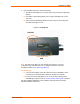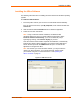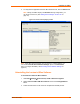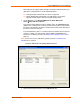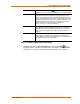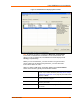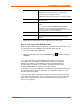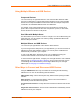UBox USB Device Server User Guide UBX4100
Table Of Contents
- Contents
- Using This Guide
- Introduction
- Installing the UBox
- Using USB Devices on the Network
- Changing the UBox's Settings
- Overview
- Viewing UBox Settings
- Editing Server Settings: Access Tab
- Editing Server Settings: Network Tab
- Editing Server Settings: USB Device Configuration Tab
- Applying, Canceling, or Removing Server Settings
- Restoring Default Settings
- Updating the UBox's Firmware
- Overriding Server Network Settings
- Refreshing Data
- Changing Local Software Settings
- Troubleshooting
- Status Light Behavior
- Configuring the Windows XP Firewall
- Compliance
- Lantronix Software License Agreement
- Lantronix Warranty
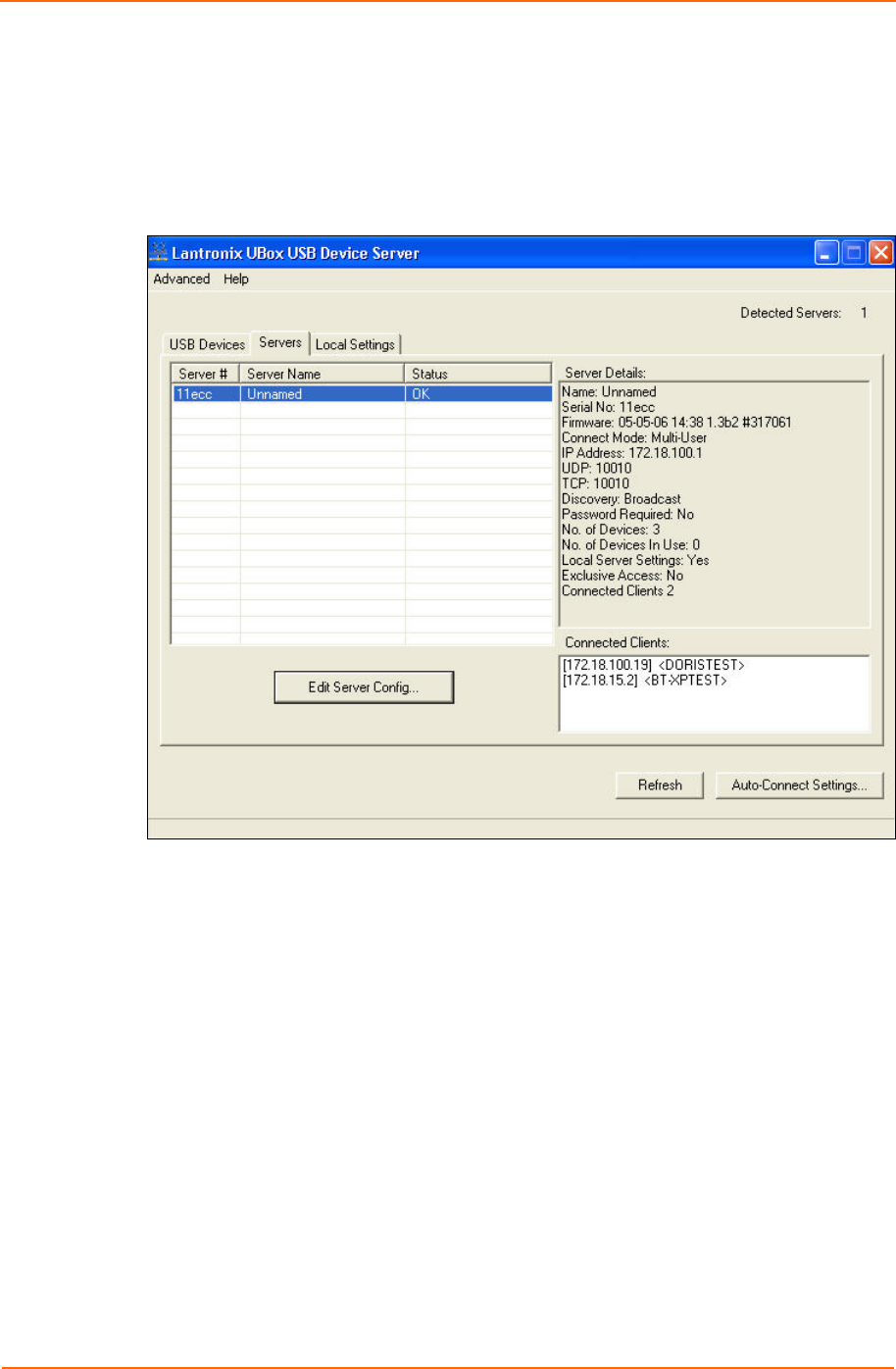
Installing the UBox
4. To verify that the application sees the UBox Device Server, click the Servers tab.
Note: Initially, the UBox displays as Unnamed. During configuration, you
can assign a name to it. (See Editing Server Settings: Access Tab on
page 31.)
Figure 3-6. Servers Tab Displaying a UBox
Note: If the UBox does not display, and you have it in a static network, you
can use the Override Server Network Settings option on the Advanced
menu to configure the UBox.( See Overriding Server Network Settings on
page 42.)
Uninstalling the Lantronix UBox Software
To uninstall the Lantronix UBox software:
1. Click StartÆSettingsÆControl Panel)ÆAdd or Remove Programs.
2. Select Lantronix UBox USB Device Server and click the Change/Remove
button.
3. Follow the instructions on the screen to complete the uninstall process.
UBox User Guide 14