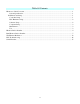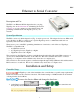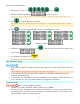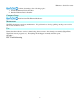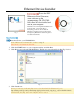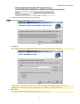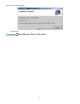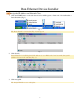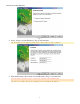® TigerStop Manual TS-DDH Data Downloading Hardware May 2006 Installation & User’s Guide ESC Ethernet-to-Serial Converter SX Serial Extender Contact information: TigerStop LLC, Assembly Plant, 12909 NE 95th St., Vancouver, WA 98682 Tel: 360 254-0661 ● Fax: 360 260-0755 ● Website: www.tigerstop.com ● Email: service@tigerstop.
Table Of Contents Ethernet to Serial Converter...........................................................................................................................1 System Specification..............................................................................................................................1 Installation and Setup.................................................................................................................................1 Controller Setup .......................
ESC Ethernet to Serial Converter Description and Use The ESC is an Ethernet-RS232 adapter that lets you plug TigerStop into an ethernet network, eliminating the need for a serial port on your computer or a short haul modem, and permitting communication with TigerStop across your network. Fig. 1 System Specification The ESC consists of a white adapter box (Fig. 1) and its power cord.
Data Downloading Hardware 2. Enter the factory password and press . 3. The Service Menu will display the first six options. Version 3.1 displays only 4 options. Version 3.5 and later displays 6 options on the first screen. 4. Press to select the Baud Rate parameter. The top line of the screen displays the current baud rate, the bottom line displays the new baud rate. 5. Press to cycle through the available baud rates from highest to lowest… …and then it returns to 6.
Ethernet to Serial Converter Continue by turning to the following topics: 1. Install the Ethernet Device Installer 2. Run the Ethernet Device Installer Computer Setup Install and run The Ethernet Redirector Maintenance The ESC should never need any maintenance. If a problem does develop, pulling out the power cord for 10 seconds should resolve it. Use Ensure that the redirector service is functioning, then connect to the virtual port normally (HyperTerm, TigerLink, custom program, etc).
Ethernet Device Installer To use the ESC Ethernet-to-Serial Converter, some software on the accompanying CD (CD-UDS04A) must first be installed and run on your computer. Fig. 1 The ESC comes with a Quick Start Guide from Lantronix (Fig. 1) and a CD (Fig. 2). Everything you need to know about the Ethernet-to-Serial Converter can be found in the TigerStop Manual. The Lantronix guide is for additional reference. Fig. 2 Insert the CD into your CD-ROM drive.
Ethernet Device Installer Fig. 4 4. Continue at the DeviceInstaller Setup Wizard. The DeviceInstaller Setup Wizard (Fig. 5) will appear. Fig. 5 5. Click Next. The wizard will insert a default folder (Fig. 6) in which to install DeviceInstaller… Fig. 6 …and will set permissions to "Everyone." You can browse for a different folder or set the permissions to "Just me" but, if the defaults are acceptable, leave them as they are. 6. Click Next. The wizard displays the Installation Complete screen (Fig. 7).
Data Downloading Hardware Fig. 7 7. Click Close.
Run Ethernet Device Installer Assign the IP Address and Network Class. 1. Click the START button on the task bar and select All Programs > Lantronix > DeviceInstaller > DeviceInstaller (Fig. 1). Fig. 1 The DeviceInstaller 3.6 window (Fig. 2) will appear. Fig. 2 2. Click Search. DeviceInstaller 3.6 will display the IP address of every ESC on the local network, along with additional icons on the task bar (Fig. 3). Fig. 3 3. Click Assign IP. The Assign IP Address screen displays.
Data Downloading Hardware Fig. 4 4. Select "Assign a specific IP address" (Fig. 4) and click Next. The IP Settings screen displays. In Fig. 5 the setting values are only examples! Fig. 5 5. Enter the IP address, subnet mask, and default gateway (Fig. 5), and click Next. If you are unsure about these values, contact your company's system administrator. One more screen (Fig. 6) appears, prompting you to confirm the IP address.
Run Ethernet Device Installer Fig. 6 6. Click Assign. The new address will be saved, and the Ethernet adaptor will be rebooted (Fig. 7). Fig. 7 7. Click Finish. Configure the Ethernet Adaptor. 1. Click the START button on the task bar and select All Programs > Lantronix > DeviceInstaller > DeviceInstaller (Fig. 8).
Data Downloading Hardware Fig. 8 The DeviceInstaller 3.6 window (Fig. 9) will appear. Fig. 9 2. This time, click Configure. The Configure Device screen (Fig. 10) displays. Fig. 10 3. Click Edit Settings. The Port Properties screen (Fig. 11) displays. Fig. 11 4. Click the Advanced tab.
Run Ethernet Device Installer The Advanced tab (Figs. 12-13) displays all the port properties in detail. Fig. 12 Fig. 13 5. In the 1. Serial Settings (Fig. 12) parameters, change Baud Rate to 115,200 as shown in the example, or to whatever baud rate is set in the controller. See Ethernet to Serial Converter, Installation and Setup, Controller Setup. 6. In the 3. Passive Connection (Fig. 12) parameters, change Local Port to 14001, and click OK. 7.
Data Downloading Hardware Fig. 14 7. Click Apply. The program should now update the settings and reboot the device. When in use, both ports should have a baud rate matching the controller baud setting, 115200. (The factory default is 9600.) Also be sure that Data bits = 8, Parity = None, Stop bits = 1, Flow control = none. (These should be the factory default settings.
The Ethernet Redirector Install the Redirector from the CD. 1. Choose the destination folder (Fig. 1) for the Redirector. Fig. 1 2. Click Next. Fig. 2 3. Click Next.
Data Downloading Hardware Fig. 3 4. Click Finish to complete the install. Launch the Redirector. Fig. 4 1. Open the Com Port Redirector and set up the virtual com ports. 2. Click the Com Setup button (Fig. 4). 3. Check the box next to the first two Com labels. This is usually Com3 and Com4, so the remainder of this guide will assume it is. This enables port redirection for these com numbers. 4. Select COM3 from the top-center “Redirect To” drop down menu. 5. Click the Add IP button. 6.
The Ethernet Redirector 8. Click OK. 9. Click Save. 10. Select COM4 from the top-center “Redirect To” drop down menu. 11. Click the Add IP button. 12. Enter the IP address of the second ESC in the Host box. 13. Enter 3002 in the TCP port box (11000 less than the number entered for Channel 2 in the USD200’s setup). 14. Click OK. 15. Click Save. 16. Restart the computer.
ESC Troubleshooting Follow these steps in case of a communications failure: 1. Confirm hardware connections 2. Confirm software settings 3. Contact TigerStop Customer Support Confirm Hardware Connections The first step in troubleshooting almost any type of technical failure is to check the physical connections. Turn the power off, then trace the path of communication from one end to the other and ensure that everything is securely in place.
SX Serial Extender Description and Use The Serial Extender allows your computer to communicate with your Level 2 (or higher) TigerStop when the total cable distance is up to 1000 feet (Fig. 1). You should use an SX when your TigerStop is separated from your computer by at least 75 feet. A CAT-5 cable is used to connect the extender Receiver to the Sender. Fig. 2 Fig. 1 Components included in the SX The SX comes packed in a white carton (Fig.
Data Downloading Hardware 4. Plug the 5v power supply (Fig. 6) into RS232 Sender. 5. Restart your computer only after making all the connections. Fig.