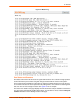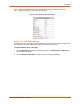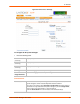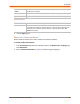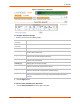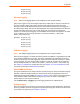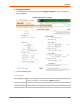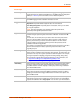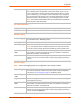Owners manual
8: Devices
SLC™ Console Manager User Guide 95
Figure 8-7 Device Ports - Sensorsoft
To configure Sensorsoft settings:
1. Select a port and enter the following fields.
2. Click the Apply button.
To view the status detected by the Sensorsoft:
1. Click the Sensorsoft Status link to the right of the table.
Device Port
(view only)
Displays the port number.
Device Port Name
(view only)
Displays the port name.
Temp (°C) Displays the current temperature (Celsius).
Low Temp Enter the temperature (Celsius) permitted on the monitored device below which
the SLC device sends a trap.
High Temp Enter the temperature (degrees Celsius) permitted on the monitored device above
which the SLC console manager sends a trap.
Use °F Displays and sets the temperature for this device in degrees Fahrenheit, instead of
Celsius, which is the default.
Humidity (%) Displays the current relative humidity.
Low Humidity Enter the relative humidity permitted on the device the sensor is monitoring below
which the sensor sends a trap to the SLC device.
High Humidity Enter the highest relative acceptable humidity permitted on the device above
which the sensor sends a trap to the SLC console manager.
Traps Select to indicate the SLC device should send a trap or configured Event Alert
when the sensor detects an out-of-range configured threshold. See SNMP on
page 65.