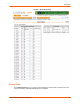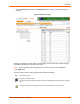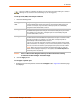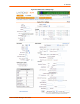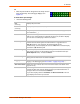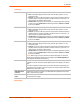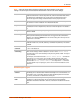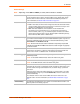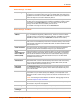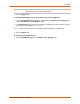Owners manual
8: Devices
SLC™ Console Manager User Guide 83
To set up Telnet, SSH, and TCP port numbers:
1. Enter the following fields.
Caution: Ports 1-1024 are RFC-assigned and may conflict with services running
on the SLC console manager. Avoid this range.
2. Click the Apply button.
To configure a specific port:
1. Select the port from the ports list and click the Configure button. Figure 8-3 shows the page
that displays.
Telnet in or SSH in is enabled for the device port. The device port is either waiting for a Telnet or
SSH login or has received a Telnet or SSH login (a user has logged in).
Starting Telnet
Port
Assign a starting port number for connecting via Telnet. Enter a number between
1025 and 65535 that represents the first port. The default is 2000 plus the port
number. For example, if you enter 2001, subsequent ports are automatically
assigned numbers 2002, 2003, and so on.
Starting SSH Port Assign a starting Each port connecting via SSH. Enter a number between 1025
and 65535 that represents the first port. The default is 3000 plus the port number.
For example, if you enter 3001, subsequent ports are automatically assigned
numbers 3002, 3003, and so on.
Starting TCP Port Assign a starting port for connecting through a raw TCP connection. Enter a
number between 1025 and 65535 that represents the first port. The default is 4000
plus the port number. For example, if you enter 4001, subsequent ports are
automatically numbered 4002, 4003, and so on.
You can use a raw TCP connection in which a TCP/IP connection communicates
with a serial device. For example, you can connect a serial printer to a device port
and use a raw TCP connection to spool print jobs to the printer over the network.
Note: When using raw TCP connections to transmit binary data, or when the
break command (escape sequence) is not required, set the Break Sequence of
the device port to null (clear it).