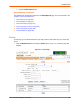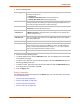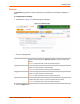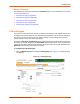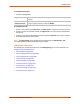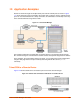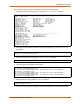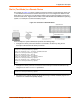Owners manual
13: Maintenance
SLC™ Console Manager User Guide 197
To configure the Keypad:
1. Enter the following fields.
To configure the LCD:
1. Select a screen and click the up arrow or the down arrow to change the order of the screens.
2. Select a screen to be removed and click the right arrow. The screen moves to the Disabled
Screens list.
3. Select a screen from the Disabled Screens list and click the left arrow. The screen is added to
the Enabled Screens list at the bottom.
Note: The User Strings screen displays the 2 lines defined by the User Strings - Line
1 and Line 2 fields. By default, these user strings are blank.
LCD/Keypad Commands
The following CLI commands correspond to the LCD/Keypad page. For more information, see
Chapter 15: Command Reference .
admin keypad (on page 209)
admin keypad password (on page 209)
admin keypad show (on page 209)
admin lcd reset (on page 210)
admin lcd default (on page 209)
admin lcd screens (on page 210)
admin lcd line1 (on page 210)
admin lcd scrolling (on page 210)
admin lcd show (on page 210)
Keypad Locked Select this to lock out any input to the keypad. The default is for the keypad to be
unlocked.
Restore Factory
Defaults Password
The 6 digit key sequence entered at the keypad to restore the SLC console
manager to factory defaults. The default is 999999.