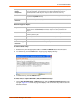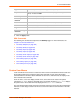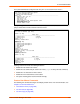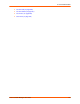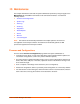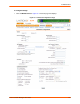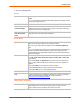Owners manual
13: Maintenance
SLC™ Console Manager User Guide 180
Boot Banks
Configuration Management
NFS Mounted Dir Displays created NFS local directories.
Note: You must create NFS mounts by using the Services tab and accessing
the NFS/CIFS page.
PC Card Slot or USB For the SLC device with the PC Card slots, select the upper slot or lower slot
options. For the SLC console manager with the USB port, U1 is automatically
selected.
FTP/SFTP/TFTP
Server
The IP address or host name of the server used for obtaining updates and
saving or restoring configurations. May have up to 64 alphanumeric characters;
may include hyphens and underscores.
Path The default path on the server for obtaining firmware update files and getting
and putting configuration save files.
Login The userid for accessing the FTP server. May be blank.
Password & Retype
Password
The FTP user password.
Bank 1 Version of SLC firmware in bank 1.
Note: The word “current” displays next to the bank the SLC console manager
booted from.
Bank 2 Version of SLC firmware in bank 2.
Next Boot Bank Current setting for bank to boot from at next reboot.
Switch to Bank If desired, select the alternate bank to boot from at next reboot.
Copy configuration
from Bank 1 to Bank
2 during firmware
update
If checked, will copy the configuration from the current bank to the bank being
updated.
Copy contents of
Bank 1 to Bank 2
If checked, enables you to copy the current boot bank to the alternate boot
bank. This process takes a few minutes to complete.
Configuration
Management
From the option list, select one of the following:
No Save/Restore: Does not save or restore a configuration.
Save Configuration: Saves all settings to file, which can be backed up to a
location that is not on the SLC console manager.
Restore Factory Defaults: Restores factory defaults. If you select this
option, the SLC device reboots after you apply the update. Select the Save
SSH Keys checkbox to save any imported or exported SSH keys. Select the
Save SSL Certificate checkbox to save any imported certificate. Select the
Scripts checkbox to save any interface or batch scripts. Disabled by default.
Restore Saved Configuration: Returns the SLC settings to a previously
saved configuration. If you select this option, the SLC device reboots after
you apply the update.
Configuration Name
to Save To or Restore
From
If you selected to save or restore a configuration, enter a name for the
configuration file (up to 12 characters).