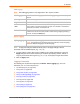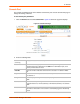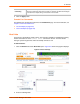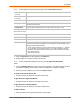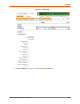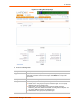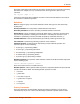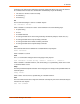Owners manual
8: Devices
SLC™ Console Manager User Guide 101
USB Logging
Note: This USB logging feature is only supported on SLC -03 part numbers.
Syslog Logging
Note: To apply the settings to additional device ports, in the Apply settings to Device
Ports field, enter the additional ports, (e.g., 1-3, 5, 6)
3. To apply settings to other device ports in addition to the currently selected port, select the
Apply settings to Device Ports and enter port numbers separated by commas. Indicate a
range of port numbers with a hyphen (e.g., 2, 5, 7-10), and separate ranges with commas.
4. Click the Apply button.
Logging Commands
The following CLI commands correspond to the Device - Ports Logging page. For more
information, see 15: Command Reference.
set deviceport port (on page 223)
set log clear (on page 238)
set log clear modem (on page 238)
set log modem pppdebug (on page 239)
show log modem (on page 239)
show log local (on page 239)
show log files (on page 239)
show syslog (on page 257)
show syslog clear (on page 257)
USB Logging Select to enable USB logging. See USB Port Logging on page 97. Disabled by
default.
USB Log to View A list of saved log files to view.
Log To Port U1 is the default and is automatically selected.
Max Number of
Files
The maximum number of files to create to contain log data to the port. These files
keep a history of the data received from the port. Once this limit is exceeded, the
oldest file is overwritten. The default is 10.
Max Size of Files The maximum allowable file size in bytes. The default is 2048 bytes. Once the
maximum size of a file is reached, the SLC console manager begins generating a
new file. The default is 2048 bytes.
Syslog Logging Select to enable system logging.
Note: The logging level for the device ports log must be set to Info to view Syslog
entries for Device Port logging on the Services page.