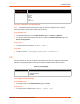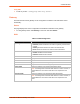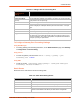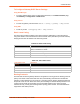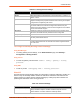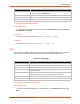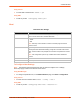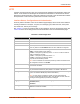Owners manual
9: Administration
SGX 5150 IoT Device Gateway User Guide 84
Table 9-11 Adding a New Port Forwarding Rule
To Configure Gateway Port Forwarding Settings
Using Web Manager
To modify gateway port forwarding information, on the Administrations page, click Gateway
> Configuration > Port Forwarding.
Using the CLI
To enter the gateway command level: enable > config > gateway > port
forwarding rule <number>
Using XML
Include in your file: <configgroup name="gateway"> <configitem name="port
forwarding" instance="<number>">
Static Routes
Allows the user to add routes to the device routing table.
Table 9-12 Static Route Setting Routes
Adding New Port
Forwarding Rule
Settings
Description
Name Enter a User Friendly name for the rule (optional)
Ingress IP Address
(Optional)
Enter the destination address of the packets. This option can only be used with
single ports and not with port range.
Start Port Enter the starting port number.
End Port Enter the end port number (optional). If start port and end port are same it
assumes a single port. If start port and end port are not the same – it is a port
range.
Protocol Select the protocol for the rule. TCP, UDP, or Both.
IP Address Enter the target for the port forwarding rule.
Target Port Indicate the target port. This is the port which the packets are to be forwarded.
This options can only be used with single ports and not with port range. If this
value is not specified. If this value is not specified, the packets are forwarded to
same port or pot range. Optional field.
Static Route Settings Description
Enabled Enables the static route
Delete Deletes the static route
Name User friendly name for the route. Click on the [Edit] icon to make changes.
Route Network or Host for the route
Applied If the route was successfully applied. Routing table updates require a
reboot and route needs to be valid as per other device configurables.