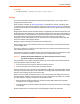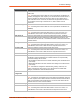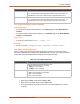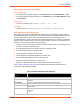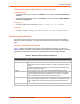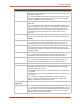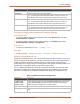Owners manual
6: Network Settings
SGX 5150 IoT Device Gateway User Guide 42
Bridge Status and Configuration
View-only status information on the Bridge1 (br0) Status page displays whether bridging is
currently enabled, active, and the following (if any): Ethernet link, WLAN link, primary interface,
bridging MAC, Ethernet MAC, WLAN MAC, bridging IP address, and bridging IPv6 address.
Ethernet to WLAN and WLAN to Ethernet statistics are provided for unicast, nonunicast, discards
and octets.
See Table 6-2 for the bridge settings that can be modified on the Bridge1 (br0) Configuration page.
Table 6-2 Bridge Settings
To View or Configure Bridge Settings
Using Web Manager
To view the Bridge status, on the Network page, click Bridge > Statistics.
To configure Bridge settings, on the Network page, click Bridge > Configuration in the links.
Bridge Fields Description
State Select to enable or disable bridging. When a bridge is Enabled, the Ethernet
Network Interface Configuration is used for configuring direct connections into
the device over the primary Interface. The WLAN Network Interface
Configuration is ignored. Both the Ethernet and WLAN Link Configurations
are used the same as when the bridge is disabled. In Bridge Statistics:
Enable State shows whether the bridge is currently enabled. If the state is
changed, it will not be reflected here until the next reboot.
Active State shows the current state of the bridge. The bridge may be
Active or Inactive, depending on the state of the bridge and the physical
links.
Transparent Mode Select to enable or disable transparent mode.
If Enabled, the SGX 5150 can no longer be accessed via telnet or web
manager from a PC and is invisible to the network.
If Disabled, the SGX 5150 will be accessible to a PC on the network via
telnet or Web Manager.
Ethernet Interface Select interface from drop-down menu:
eth0 (default)
usb0
Bridging MAC Address Enter the bridging MAC address which specifies the MAC address of
bridgeable traffic between the Ethernet and WLAN interfaces. When bridging
is active, this MAC Address will be used as the MAC address of the WLAN
interface. Packets received on the Ethernet interface from this address will be
bridged to the WLAN interface (except traffic directed at the primary
interface). If this field is not configured, then the device waits for the first
packet to arrive on the Ethernet interface and uses the source address as the
bridging address.
Bridging IP Address Enter the bridging IP address which specifies the IP address of the bridged
client. When bridging is active, this IP address will be used to create a static
route between this device and the bridged client. This route is required for
connecting to the bridged client from devices connected via the access point
network and from this device.
Bridging IPv6 Address Enter the bridging IPv6 address.