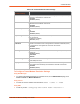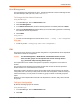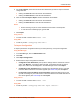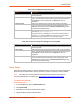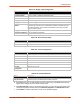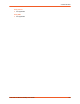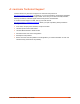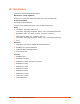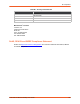Owners manual
9: Administration
SGX 5150 IoT Device Gateway User Guide 121
User Management
This page displays the configuration of users. The Admin Password is used for initial login access
from the Telnet port, SSH port, FTP, HTTP, and serial line.
To Change the User Admin Password
Using Web Manager
1. In the Web Manager, click the Administration tab.
2. Click User Management.
3. In the Admin Password field, enter the desired password. The default password is PASS.
4. Clicking the Show Password checkbox allows you to see the existing password. Unchecking
this checkbox will hide the password.
5. Click Submit.
Using the CLI
To enter the User Management command level: enable > config > user management
Using XML
Include in your file: <configgroup name="user management">
XML
This page is used to clone the current system configuration. The generated file can be imported at
a later time to restore the configuration.
Caution: The 'User Management', 'WLAN Profile', 'HTTP Authentication', Access
Point, and SSL groups must be imported with secrets manually filled in
(e.g., passwords and private key) before import.
The exported file can be modified and imported to update the configuration on this device or
another.
The clone file can be exported to the browser window. XML records can also be exported to
browser window or to a download link on the device.
Notice that by default, all Groups to Export are checked except some pertaining to the network
configuration; this is so that if you later 'paste' the entire clone configuration, it will not break your
network connectivity. You may check or uncheck any group to include or omit that group from
export.
Selection of Lines to Export filters instances to be exported are in the line, relay, serial, terminal,
and groups.
To Export Configuration
By default, all settings groups are checked.
Using Web Manager
1. In the Web Manager, click the Administration tab.
2. Click XML.