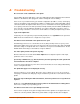User guide
B: Virtual Media Example
SecureLinx Spider/SpiderDuo User Guide 126
Step 3 – Use the Virtual Media
1. PC#2 shown in the diagram below is a Linux PC.
Figure B - 6 Linux PC Window
2. Once Step 1 is done, PC#2 will detect a new USB CD drive connected to its USB as shown in
the diagram below. The CD is shown below as Fedora Core because that is the volume
name of the rescue CD (boot.iso is the ISO image of this CD).
Figure B - 7 Linux PC Window and USB CD
3. You should be able to boot from the external USB device (boot.iso) on PC#2. Make sure that
you set BIOS to boot from the USB device.
Note: Some systems may not support USB boot.