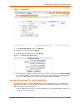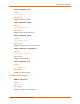User guide
11: ManageLinx Integration and Configuration
SecureLinx Spider/SpiderDuo User Guide 102
2. Remove and insert the USB Thumb Drive directly into the SpiderDuo USB port (on the Spider
Duo, not the cable).
3. Using a PC with a Web Browser, access and login to the SpiderDuo with a username that has
VIP configuration permissions, such as sysadmin.
4. Click the Interfaces tab, then the VIP link (see Figure 11-3).
Figure 11-3 SpiderDuo VIP Page
Note: Prior to uploading the Bootstrap XML file retrieved from the DSM, make sure the
Spider VIP Access feature is disabled. To disable VIP Access uncheck the 'Conduit Enabled'
box and clicking the 'Save' button
5. Click Auto-Load from thumb drive.
6. Click Update on the Bootstrap Update pop-up message box as shown in Figure 11-4.
7. After the upload completes, enable the VIP Access feature by checking the Conduit Enabled
box and clicking Save. The Conduit Status will show Connected when the SpiderDuo has
successfully established a Conduit session with the ManageLinx DSM.
Figure 11-4 SpiderDuo Bootstrap Update Window