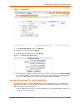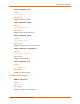User guide
11: ManageLinx Integration and Configuration
SecureLinx Spider/SpiderDuo User Guide 101
Figure 11-1 Spider VIP Page
3. In the Bootstrap Upload section, click Browse.
4. Find the file to upload and click Upload.
5. At the Bootstrap Update window, click Update.
Figure 11-2 Spider Bootstrap Update Screen
6. After the upload completes, enable the VIP Access feature by checking the Conduit Enabled
box and clicking Save. The Conduit Status will show Connected when the Spider/SpiderDuo
has successfully established a Conduit session with the ManageLinx DSM.
Upload a Bootstrap File With SpiderDuo
The SpiderDuo supports using a USB Thumb Drive as an additional method of uploading the
ManageLinx VIP Access Bootstrap XML file. To upload the ManageLinx VIP Access Bootstrap
XML file, perform the following steps:
1. Copy the ManageLinx VIP Access Bootstrap XML file to your USB Thumb Drive (making sure
no other files exist on the drive).