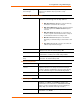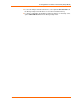User guide
5: Configuration via Telnet or Serial Port (Setup Mode)
SDS1101/2101 User Guide 39
Figure 5-1. MAC Address
3. To enter Setup Mode, press Enter within 5 seconds. The configuration settings
display, followed by the Change Setup menu.
Figure 5-2. Setup Menu Options
4. Select an option on the menu by entering the number of the option in the Your
choice ? field and pressing Enter.
5. To enter a value for a parameter, type the value and press Enter, or to confirm a
current value, just press Enter.
6. When you are finished, save the new configuration (option 9). The unit reboots.
Serial Port Connection
To configure the unit through a serial connection:
1. Connect a console terminal or PC running a terminal emulation program to your
unit's serial port. The default serial port settings are 9600 baud, 8 bits, no
parity, 1-stop bit, no flow control.
Note: The SDS always uses the above serial settings at bootup.
2. Reset the SDS unit by cycling the unit's power (turning the power off and back
on). Immediately upon resetting the device, enter three lowercase x characters
(xxx).
Note: The easiest way to enter Setup Mode is to hold down the x key at
the terminal (or emulation) while resetting the unit. You must do this
within three seconds of resetting the SDS.
At this point, the screen display is the same as when you use a Telnet connection. To
continue, go to step 3 in Telnet Connection, above.
Exiting Setup Mode
To exit setup mode, use one of the following two options: