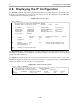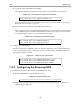User Manual
PPP Multilink PPP
7-4
7.3.1 User-Initiated PPP
If PPP is enabled for a port, you can start a PPP session from Local> mode using the Set PPP command.
You can specify a site to connect to by appending the site name to the command.
7.3.2 Automatic Detection of PPP
A port may be configured to automatically detect a PPP packet and, if PPP is enabled on the port, run PPP
when the packet is received. This eliminates the need for callers to explicitly start PPP.
To enable this PPP autodetection feature, use the Define Ports PPPdetect command.
Figure 7-3: Enabling Automatic Protocol Detection
If you enable PPP protocol detection, you should also configure PPP authentication (CHAP or PAP)
wherever possible. If PPP authentication is not possible, enable user authentication and the Set PPP
command to authenticate incoming calls instead.
7.3.3 Dedicated PPP
If a port is dedicated to PPP (see Preferred/Dedicated Protocols & Hosts on page 8-7), the protocol runs
automatically when the port is started. The autodetection setting is ignored.
7.4 Multilink PPP
When an incoming PPP connection requires additional bandwidth, the SCS can add ports to the connection
and combine the two or more physical streams of PPP data into one logical stream. This is called multilink
PPP.
Two Servers are needed for multilink PPP connections, one to initiate the call and one to receive it. All
multilink packets for a given connection must originate from the SCS that brought up the link and be
received by another single SCS. The following sections explain how to configure a calling SCS and a
receiving SCS for a one-way multilink connection.
Note: Multilink PPP is described in RFC 1990.
When a port that is enabled for multilink PPP receives a multilink call and more bandwidth is needed for
the connection, the SCS will add other ports, if available, to reach the necessary bandwidth. For more
information, see Bandwidth On Demand on page 5-5.
7.4.1 Configuring the Calling SCS
1 Enable Multilink PPP on all ports that may be used for a multilink connection.
Figure 7-4: Enabling Multilink PPP
Local>> DEFINE PORT 2 PPPDETECT ENABLED
Local>> DEFINE PORT 1-4 PPP MULTILINK ENABLED