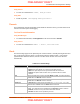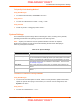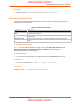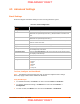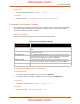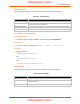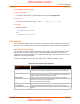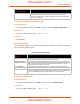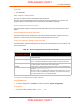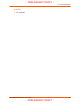User's Manual
Table Of Contents
- PremierWave XC HSPA+ User Guide
- 1: Using This Guide
- 2: Introduction
- 3: Installation of PremierWave XC HSPA+
- 4: Using DeviceInstaller
- 5: Configuration Using Web Manager
- 6: Network Settings
- Network 1 (eth0) Interface Settings
- Network 1 (Link) Settings
- Network 1 (Failover)
- Network 2 (Cellular) Settings
- Network 2 (Link) Settings
- Gateway
- 7: Cellular
- 8: Action Settings
- 9: Line and Tunnel Settings
- Line Settings
- Tunnel Settings
- Serial Settings
- To Configure Tunnel Serial Settings
- Packing Mode
- To Configure Tunnel Packing Mode Settings
- Accept Mode
- To Configure Tunnel Accept Mode Settings
- Connect Mode
- To Configure Tunnel Connect Mode Settings
- Disconnect Mode
- To Configure Tunnel Disconnect Mode Settings
- Modem Emulation
- To Configure Tunnel Modem Emulation Settings
- Relay Output
- 10: Terminal and Host Settings
- 11: Services Settings
- 12: Security Settings
- 13: Maintenance and Diagnostics Settings
- Filesystem Settings
- Protocol Stack Settings
- SMTP Settings
- Diagnostics
- Threads
- Clock
- System Settings
- Discovery and Query Port
- 14: Advanced Settings
- 15: Security in Detail
- 16: Updating Firmware
- 17: Branding the PremierWave XC HSPA+
- Appendix A: Technical Specifications
- Appendix B: Compliance
- Appendix C: Technical Support
- Appendix D: Binary to Hexadecimal Conversions
- Appendix E: USB-CDC-ACM Device Driver File for Windows Hosts
PremierWave XC HSPA+ User Guide 84
14: Advanced Settings
Email Settings
View and configure email alerts relating to events occurring within the system.
Table 14-1 Email Configuration
To View, Configure and Send Email
Note: The following section describes the steps to view and configure Email 1 settings;
these steps apply to other emails available for the device.
Using Web Manager
To view Email statistics, click Email in the menu and select Email 1 -> Statistics.
To configure basic Email settings, click Email in the menu and select Email 1 ->
Configuration.
To send an email, click Email in the menu and select Email 1 -> Send Email.
Email – Configuration
Settings
Description
Configure SMTP Click this link to configure SMTP: SMTP Settings (on page 77).
To Enter the email address to which the email alerts will be sent. Multiple
addresses are separated by semicolon (;). Required field if an email is to be
sent.
CC Enter the email address to which the email alerts will be copied. Multiple
addresses are separated by semicolon (;).
From Enter the email address to list in the From field of the email alert. Required
field if an email is to be sent.
Reply-To Enter the email address to list in the Reply-To field of the email alert.
Subject Enter the subject for the email alert.
Message File Enter the path of the file to send with the email alert. This file appears within
the message body of the email.
Overriding Domain Enter the Overriding Domain to be used to forge the sender domain name in
the outgoing email message.
Server Port Enter the Server Port number for emails.
Local Port Enter the Local Port number for emails.
Priority Select the priority level for the email alert:
Urgent
High
Normal
Low
Very Low
PRELIMINARY DRAFT
PRELIMINARY DRAFT