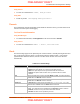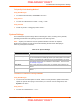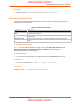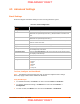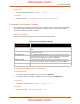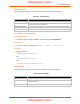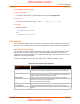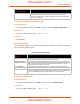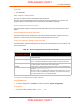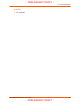User's Manual
Table Of Contents
- PremierWave XC HSPA+ User Guide
- 1: Using This Guide
- 2: Introduction
- 3: Installation of PremierWave XC HSPA+
- 4: Using DeviceInstaller
- 5: Configuration Using Web Manager
- 6: Network Settings
- Network 1 (eth0) Interface Settings
- Network 1 (Link) Settings
- Network 1 (Failover)
- Network 2 (Cellular) Settings
- Network 2 (Link) Settings
- Gateway
- 7: Cellular
- 8: Action Settings
- 9: Line and Tunnel Settings
- Line Settings
- Tunnel Settings
- Serial Settings
- To Configure Tunnel Serial Settings
- Packing Mode
- To Configure Tunnel Packing Mode Settings
- Accept Mode
- To Configure Tunnel Accept Mode Settings
- Connect Mode
- To Configure Tunnel Connect Mode Settings
- Disconnect Mode
- To Configure Tunnel Disconnect Mode Settings
- Modem Emulation
- To Configure Tunnel Modem Emulation Settings
- Relay Output
- 10: Terminal and Host Settings
- 11: Services Settings
- 12: Security Settings
- 13: Maintenance and Diagnostics Settings
- Filesystem Settings
- Protocol Stack Settings
- SMTP Settings
- Diagnostics
- Threads
- Clock
- System Settings
- Discovery and Query Port
- 14: Advanced Settings
- 15: Security in Detail
- 16: Updating Firmware
- 17: Branding the PremierWave XC HSPA+
- Appendix A: Technical Specifications
- Appendix B: Compliance
- Appendix C: Technical Support
- Appendix D: Binary to Hexadecimal Conversions
- Appendix E: USB-CDC-ACM Device Driver File for Windows Hosts
13: Maintenance and Diagnostics Settings
PremierWave XC HSPA+ User Guide 81
Using the CLI
To enter the command level: enable, show processes
Using XML
Include in your file: <statusgroup name=”processes”>
Threads
The PremierWave Threads information shows details of threads in the ltrx_evo task which can be
useful for technical experts in debugging.
To View Thread Information
Using Web Manager
To view thread information, click Diagnostics in the menu and select Threads.
Using the CLI
To enter the command level: enable -> device, show task state
Clock
The Clock settings page can be updated by one of three methods: manually entering the date and
time, synchronizing with the SNTP, or synchronizing with the cellular network. If the network
synchronization method is selected, the user can also choose the time zone to be detected
automatically.
Table 13-11 Clock Settings
Clock Description
Method Select a clock change method:
Manual: this option allows you to directly set the date and time.
SNTP: this option keeps the time synchronized with the NTP Server.
Network: this option allows the time to be synchronized with the cellular
network.
Date Use the drop-down menu to select the Year, Month and Day. This option becomes
available when the Manual method is selected.
Time Use the drop-down menu to select the Hour, Min and Sec. This option becomes
available when the Manual method is selected.
NTP Server
Set NTP Server to a NTP server's IP address (e.g., 0.pool.ntp.org). This
option becomes available when the SNTP method is selected.
Automatic Time Zone This option allows the device clock time zone to be synchronized with the cellular
network. This option becomes available when the Network method is selected.
Enabled: the time zone is synchronized with cellular network
Disabled: the time zone is specified by the user.
PRELIMINARY DRAFT
PRELIMINARY DRAFT