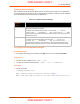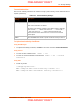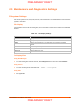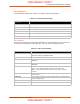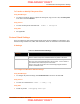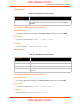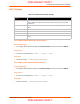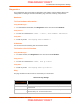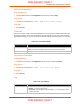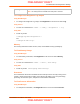User's Manual
Table Of Contents
- PremierWave XC HSPA+ User Guide
- 1: Using This Guide
- 2: Introduction
- 3: Installation of PremierWave XC HSPA+
- 4: Using DeviceInstaller
- 5: Configuration Using Web Manager
- 6: Network Settings
- Network 1 (eth0) Interface Settings
- Network 1 (Link) Settings
- Network 1 (Failover)
- Network 2 (Cellular) Settings
- Network 2 (Link) Settings
- Gateway
- 7: Cellular
- 8: Action Settings
- 9: Line and Tunnel Settings
- Line Settings
- Tunnel Settings
- Serial Settings
- To Configure Tunnel Serial Settings
- Packing Mode
- To Configure Tunnel Packing Mode Settings
- Accept Mode
- To Configure Tunnel Accept Mode Settings
- Connect Mode
- To Configure Tunnel Connect Mode Settings
- Disconnect Mode
- To Configure Tunnel Disconnect Mode Settings
- Modem Emulation
- To Configure Tunnel Modem Emulation Settings
- Relay Output
- 10: Terminal and Host Settings
- 11: Services Settings
- 12: Security Settings
- 13: Maintenance and Diagnostics Settings
- Filesystem Settings
- Protocol Stack Settings
- SMTP Settings
- Diagnostics
- Threads
- Clock
- System Settings
- Discovery and Query Port
- 14: Advanced Settings
- 15: Security in Detail
- 16: Updating Firmware
- 17: Branding the PremierWave XC HSPA+
- Appendix A: Technical Specifications
- Appendix B: Compliance
- Appendix C: Technical Support
- Appendix D: Binary to Hexadecimal Conversions
- Appendix E: USB-CDC-ACM Device Driver File for Windows Hosts
13: Maintenance and Diagnostics Settings
PremierWave XC HSPA+ User Guide 74
File Modification
The PremierWave allows for the creation and removal of files on its filesystem.
Table 13-2 File Modification Settings
File Transfer
Files can be transferred to and from the PremierWave via the TFTP protocol. This can be useful
for saving and restoring XML configuration files. Files can also be uploaded via HTTP.
Table 13-3 File Transfer Settings
File Modification
Commands
Description
rm Removes the specified file from the file system.
touch Creates the specified file as an empty file.
cp Creates a copy of a file.
mkdir Creates a directory on the file system.
rmdir Removes a directory from the file system.
format Format the file system and remove all data.
File Transfer Settings Description
Create Type in a File or Directory name and click the Create button. The newly
created File or Directory will appear above.
Upload File Browse to location of the file to be uploaded.
Copy File Enter the Source and Destination name for file to be copied and click the
Copy button.
Move Enter the Source and Destination name for file to be moved and click the
Move button.
Action Select the action that is to be performed via TFTP:
Get = a “get” command will be executed to store a file locally.
Put = a “put” command will be executed to send a file to a remote
location.
Local File Enter the name of the local file on which the specified “get” or “put” action is
to be performed.
Remote File Enter the name of the file at the remote location that is to be stored locally
(“get’) or externally (“put”).
Host Enter the IP address or name of the host involved in this operation.
Port Enter the number of the port involved in TFTP operations.
PRELIMINARY DRAFT
PRELIMINARY DRAFT